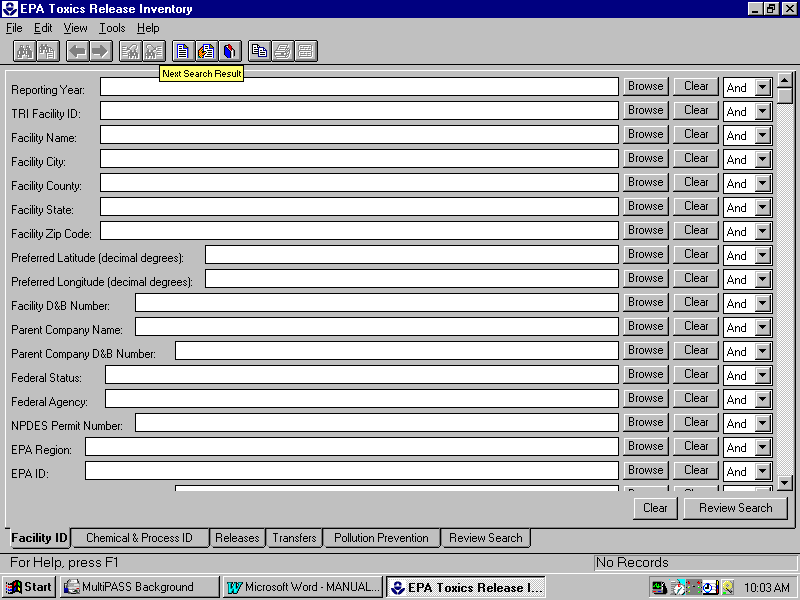
1987-1996 TRI CD-ROM Manual
What's on the TRI CD-ROM Set *
Other ways to obtain TRI data
*What Is TRI? *
TRI Background
*What are the benefits and limitations of the data?
*Release, transfer, and waste quantities
*An Explanation of "On-site Releases"
*An Explanation of "Transfers Off-site"
*An Explanation of Waste Management Quantities
*The structure of TRI data
*Basics of the TRI CD-ROM program *
Installation and system resources required
*Searching for data
*The results list
*Examining individual records
*Display basics
*Changing the display format
*Calculations
*Simple Calculations
*Sub calculations
*Reports
*Exporting data
*Launching Landview
*Other utilities (printing, mailing labels, bookmarks, and notes)
*Printing
*Mailing labels
*Bookmarks
*Notes
*Known Bugs
*Search Tips *
Finding a single facility
*Finding a parent company
*Finding an industry
*Finding a chemical
*Finding everything in a geographic area
*Finding transfer destinations and water bodies
*Limiting searches by quantity
*Using the Core Chemical Search field for year-to-year comparisons
*Using the Production Index
*Miscellaneous Search Tips
*Appendix: Field-by-Field Explanation of TRI Data Elements *
In alphabetical order by field name
*In the same sections used in the search screens and record display
*
The TRI CD-ROM set contains three major components: the TRI CD-ROM program (Windows and DOS versions), the LANDVIEW III environmental mapping program (Windows version), and a group of documents in portable document format (PDF) that relate to the TRI program. The PDF documents include the Public Data Release, the State Fact Sheets, the Reporting Form R, the TRIFACTS Fact Sheets and this User Manual.
The TRI CD-ROM program is on the first CD in the two-CD set. This database software allows retrieval and analysis of data from its own complete copy of the TRI database. It includes a searching capability with wildcards and Boolean logic, a user-defined report capability, a calculation capability that includes subtotals, an export capability for moving data to other applications, and a number of other utilities. The other sections of this manual will describe the Windows version TRI CD-ROM program in greater detail.
The LANDVIEW III software and documents in PDF are contained on the second CD-ROM. The LANDVIEW III software is a desktop mapping program with some GIS capabilities that is pre-loaded with TRI and other environmental data, as well as political and geographic boundaries. It allows users to display TRI and other environmental facilities on a map and allows data retrieval through a map interface. The LANDVIEW III program used in this CD set does not have all of the data layers that are normally available with the program -- such as street-level maps and block-level Census data -- since that would require ten CDs for coverage of the entire U.S. The full LANDVIEW III ten CD set is available through the US Census Bureau. The LANDVIEW III program has its own internal help function and manual and will not be discussed in detail in this manual.
The second CD set also contains documents relevant to the TRI program. These documents are held in PDF format; a free Adobe Acrobat PDF file reader is also enclosed. The documents included on the CD are:
To access other types of information refer to Appendix B in the Public Data Release (PDR) document. The PDR is available in portable document format (PDF) on the second CD. You may also obtain more information about TRI by visiting the TRI web site at
http://www.epa.gov/opptintr/tri. To access additional TRI data or obtain updates to this manual click on the "Accessing TRI Data" from the above web page.Following a fatal chemical-release accident in Bhopal, India, the Emergency Planning and Community Right-to-Know Act (EPCRA) provisions were enacted to promote emergency planning, to minimize the effects of an accident such as occurred at Bhopal, and to provide the public with information on releases of toxic chemicals in their communities. Section 313 of EPCRA established the Toxics Release Inventory (TRI) Program, a publicly available national database that identifies facilities, chemicals manufactured and used at the identified facility, and the annual amounts of these chemicals released (in routine operations and in accidents and other one-time events) and otherwise managed on- and off-site in waste.
The Toxics Release Inventory contains information on specific toxic chemical releases and other waste management activities from the manufacturing sector of the U.S. economy and, since 1994, federal facilities. Each year, facilities that meet certain thresholds must report their releases and other waste management activities for listed toxic chemicals to EPA and to the state or tribal entity in whose jurisdiction the facility is located. Each facility submits a TRI reporting form, known as Form R, for each TRI chemical it has manufactured, processed, or otherwise used in amounts exceeding the reporting thresholds. Starting with the 1995 reporting year, facilities with lower levels of reportable amounts can file a much shorter certification statement, Form A. Reports for each calendar year are due by July 1 of the following year. After completion of data entry and data quality assurance activities, the Agency makes the data available to the public in printed reports, in a computer database, and through a variety of other information products such as CD-ROMs. States also make available to the public copies of the forms filed by facilities in their jurisdiction. In addition, some states independently produce a data release report.
In 1990, Congress passed the Pollution Prevention Act (PPA). Among its requirements was a mandate to expand TRI to include additional information on toxic chemicals in waste and on source reduction methods. Beginning in 1991, covered facilities were required to report quantities of TRI chemicals recycled, combusted for energy recovery, and treated on- and off-site. This waste management data has strengthened TRI as a tool for providing information on facilities’ handling of TRI chemicals as well as for analyzing progress in reducing releases.
Who Must Report?
Manufacturing facilities that have the equivalent of 10 or more full-time employees and meet the established thresholds for manufacturing, processing, or "otherwise using" listed chemicals must report their releases, transfers, and waste management quantities. Manufacturing facilities are defined as facilities in Standard Industrial Classification (SIC) primary codes 20-39, which include, among others: chemicals, petroleum refining, primary metals, fabricated metals, paper, plastics, and transportation equipment. Federal facilities have been required to report since 1994, regardless of their SIC classification. In May 1997, EPA added seven new industry sectors that will report to the TRI for the first time in July 1999 for reporting year 1998. Thresholds for manufacturing and processing are currently 25,000 pounds for each listed chemical, while the threshold for "otherwise using" is 10,000 pounds per chemical. Beginning with the 1995 reporting year, certain facilities are able to take advantage of a burden-reducing reporting threshold by using the Form A. Form A can be used if the facility manufactures, processes, or otherwise uses less than a million pounds of the chemical and produces less than 500 pounds of the chemical in production-related waste output in the reporting year.
What Must Be Reported?
Each year, facilities report to TRI the amounts of toxic chemicals released on-site to the air, water, and land and injected underground (Section 5 of TRI Form R), and the amounts of chemicals transferred off-site for recycling, energy recovery, treatment, and disposal (Section 6 of Form R). They also report production-related waste management information on quantities recycled, combusted for energy recovery, treated, or released or otherwise disposed of, both on- and off-site, and catastrophic or other one-time releases (Section 8 of Form R). To some extent, data in Sections 5, 6, and 7 of Form R and those in Section 8 represent a different view of essentially the same information.
Facilities provide specific identifying information, such as:
• Name
• Location
• Type of business
• Contact names
• Name of parent company
• Environmental permit numbers
They also provide information about the manufacture, process, and other usage of the listed chemical at the facility and the maximum amount of the chemical on-site during the year. Facilities provide information about methods used to treat waste streams containing the toxic chemicals at the site and the efficiencies of those treatment methods. In addition to information about the amount of toxic chemicals sent off-site for waste management, facilities also must specify the destination of these transfers. Beginning with the 1991 reports, facilities were required to provide information about source reduction activities, along with the quantities managed in waste by activities such as recycling. Companies must provide a production index that can help relate changes in reported quantities of toxic chemicals in waste to changes in production.
What are the benefits and limitations of the data?
Benefits
The TRI Program has given the public unprecedented direct access to toxic chemical release and other waste management data at the local, state, regional, and national level. Responsible use of this information can enable the public to identify potential concerns, gain a better understanding of potential risks, and work with industry and government to reduce toxic chemical releases and the risks associated with them. When combined with hazard and exposure data, this information can allow informed environmental priority-setting at the local level.
The public as well as federal, state, and local governments can use the data to compare facilities or geographic areas, to identify hot spots, to evaluate existing environmental programs, to more effectively set regulatory priorities, and to track pollution control and waste reduction progress. TRI data, in conjunction with demographic data, can help government agencies and the public identify potential environmental justice concerns. Industry can use the data to obtain an overview of the release and management of toxic chemicals, to identify and reduce costs associated with toxic chemicals in waste, to identify promising areas of pollution prevention, to establish reduction targets, and to measure and document progress toward reduction goals. Public availability of the data has prompted many facilities to work with communities to develop effective strategies for reducing environmental and human health risks posed by toxic chemical releases.
Limitations
While TRI provides the public, industry, and state and local governments an invaluable source of key environmental data, it has some limitations that must be considered when using the data. Through the 1997 reporting year, the program applies to industries in the manufacturing sector and those owned by the federal government. It, therefore, does not cover all sources of releases and other waste management activities of TRI chemicals. With finalization of the facility expansion rule, industries providing energy, further managing products, or further managing waste from the manufacturing sector will also report, starting in the 1998 data year. Although TRI is successful in capturing information on a significant portion of toxic chemicals currently being used by covered industry sectors, it does not cover all toxic chemicals or all industry sectors, nor will it do so after the facility expansion takes effect. In addition, facilities that do not meet the TRI threshold levels (those with fewer than 10 full-time employees or those not meeting TRI quantity thresholds) are not required to report.
Another limitation of the existing TRI Program is that the data currently collected provide limited information on the life cycle of chemicals used by facilities. Beyond reporting on releases and other waste management, only limited and very general information on chemical storage is provided and none on the toxicity of the chemicals. In addition, TRI does not account for toxic emissions from cars and trucks and from many other non-industrial sources.
Furthermore, facilities report estimated data to TRI, and the program does not mandate that they monitor their releases. Various estimation techniques are used when monitoring data are not available, and EPA has published estimation guidance for the regulated community. Variations between facilities can result from the use of different estimation methodologies. These factors should be taken into account when considering data accuracy and comparability. .
Factors to Consider in Using TRI Data
Toxicity of the Chemical: TRI chemicals vary widely in their ability to produce toxic effects. Some high-volume releases of less toxic chemicals may appear to be a more serious problem than lower-volume releases of highly toxic chemicals, when just the opposite may be true.
Exposure Considerations: The potential for exposure is greater the longer the chemical remains unchanged in the environment. Sunlight, heat, or microorganisms may or may not decompose the chemical. For example, microorganisms readily degrade some chemicals, such as methanol, into less toxic chemicals, whereas metals are persistent and will not degrade when released to the environment.
Type of Release (Environmental Medium): Chemical exposure of a population depends on the environmental medium (air, water, land, etc.) to which a chemical is released. The medium also affects the types of exposures possible, such as inhalation, dermal exposure, or ingestion
TRI reports reflect releases and other waste management activities of chemicals, not exposures of the public to those chemicals. Release estimates alone are not sufficient to determine exposure or to calculate potential adverse effects on human health and the environment. Although additional information is necessary to assess exposure and risk, TRI data can be used to identify areas of potential concern. Furthermore, TRI data, in conjunction with other information, can be used as a starting point in evaluating exposures that may result from releases and other waste management activities of toxic chemicals. The determination of potential risk depends upon many factors, including the toxicity of the chemical, the fate of the chemical after it is released, the locality of the release, and the human or other populations that are exposed to the chemical after its release.
Release, transfer, and waste quantities
An Explanation of "On-site Releases"
A release is a discharge of a toxic chemical to the environment. On-site releases include emissions to the air, discharges to bodies of water, and releases at the facility to land, as well as into underground injection wells. Releases are reported to TRI by media type. Releases are reported in Section 5 of the Form R.
Releases are divided into environmental media. The types of releases are:
Air Emissions. Releases to air are reported either as point source or fugitive emissions. Point source emissions, also referred to as stack emissions, occur through confined air streams, such as stacks, vents, ducts, or pipes. Fugitive emissions are all releases to air that are not released through a confined air stream. Fugitive emissions include equipment leaks, evaporative losses from surface impoundments and spills, and releases from building ventilation systems.
Surface Water Discharges. Releases to water include discharges to streams, rivers, lakes, oceans, and other bodies of water. This includes releases from contained sources, such as industrial process outflow pipes or open trenches. Releases due to runoff, including storm water runoff, are also reportable to TRI.
Underground Injection. Underground injection is the subsurface emplacement of fluids through wells. TRI chemicals associated with manufacturing, the petroleum industry, mining, commercial and service industries, and Federal and municipal government activities may be injected into Class I, II, III, IV or V wells, if they do not endanger underground sources of drinking water (USDW), public health or the environment. The different types of authorized injection activities are described below:
Beginning with the 1996 reporting year, facilities report amounts injected into Class I wells separately from all other wells.
On-site Land Releases. On-site releases to land occur within the boundaries of the reporting facility. Releases to land include disposal of toxic chemicals in landfills (in which wastes are buried), land treatment/application farming (in which a waste containing a listed chemical is applied to or incorporated into soil), surface impoundments (which are uncovered holding areas used to volatilize and/or settle waste materials), and other land disposal methods (such as waste piles) or releases to land (such as spills or leaks). Beginning with the 1996 reporting year, facilities separately report amounts released to RCRA Subtitle C landfills from amounts released to other on-site landfills.
An Explanation of "Transfers Off-site"
An off-site transfer, reported in Section 6 of Form R, is the transfer of toxic chemicals in waste to a facility that is geographically or physically separate from the facility reporting under TRI. Transferred chemicals are sent to off-site facilities for the purposes of recycling, energy recovery, treatment, or disposal. Except for off-site transfers for disposal, these quantities do not necessarily represent entry of the chemical into the environment.
Transfers Off-site to Recycling. Toxic chemicals in waste that are sent off-site for the purposes of recycling are generally recovered by a variety of recycling methods, including solvent recovery and metals recovery. Once they have been recycled, these chemicals may be returned to the originating facility for further processing or made available for use in commerce.
Transfers Off-site to Energy Recovery. Toxic chemicals in waste sent off-site for purposes of energy recovery are combusted off-site in industrial furnaces (including kilns) or boilers that generate heat or energy for use at that location. Treatment of a chemical by incineration is not considered to be energy recovery.
Transfers Off-site to Treatment. Toxic chemicals in waste that are transferred off-site may be treated through a variety of methods, including biological treatment, neutralization, incineration, and physical separation. These methods typically result in varying degrees of destruction of the toxic chemical. In some cases (such as stabilization or solidification), the chemical is not destroyed but is prepared for further waste management, such as contained disposal.
Transfers Off-site to Disposal. Toxic chemicals in waste that are transferred to a facility for disposal generally are either released to land at an off-site facility or are injected underground. Transfers off-site to disposal are essentially off-site releases.
Within the TRI CD-ROM program, all types of offsite transfers are held in the same data fields. An individual transfer can be seen to be a recycling, energy recovery, treatment, or disposal transfer by looking at its Offsite Treatment Type code.
Transfers to Publicly-Owned Treatment Works (POTWs). A POTW is a wastewater treatment facility that is owned by a state or municipality. Wastewaters from facilities reporting under TRI are transferred through pipes or sewers to a POTW. Treatment or removal of a chemical from the wastewater depends upon the nature of the chemical, as well as the treatment methods present at the POTW. In general, chemicals that are easily utilized as nutrients by microorganisms, or have a low solubility in water, are likely to be removed to some extent. Chemicals that are volatile and have a low solubility in water may evaporate into the atmosphere. Not all TRI chemicals can be treated or removed by a POTW. Some chemicals, such as metals, may be removed, but are not destroyed and may be disposed of in landfills or discharged to receiving waters.
An Explanation of Waste Management Quantities
The waste management information required by the PPA is collected in Section 8 of TRI’s Form R. It includes: quantity released to the environment at the facility and sent off-site for disposal; quantities used for energy recovery at the facility or sent off-site for energy recovery; quantities recycled at the facility or sent off-site for recycling; and quantities treated at the facility or sent off-site for treatment. The amount of TRI chemicals reported in waste includes both waste generated by the facility and waste received by the facility for the purpose of waste management.
Facilities report these waste management data as estimates for the reporting year and the previous year and as projections for the two following years. The PPA requires the projected data in order to encourage facilities to consider their future waste generation, opportunities for source reduction, and potential improvement in waste management options. Future-year estimates are not commitments that facilities reporting to TRI must meet.
The individual quantities are mutually exclusive to avoid double-counting. For example, an incinerator may destroy 99% of the chemical in the waste; in this case, the amount reported as treated on-site is the amount destroyed by the incinerator, not the amount that entered the incinerator. The amount not destroyed in incineration (1%) is reported as released. The sum of the individual quantities in a given year equals the total quantity of TRI chemicals in waste resulting from routine production operations at a facility during that year. This amount is commonly referred to as production-related waste. Because production-related waste includes the release and transfer quantities, some of the data reported in section 8 of the Form R should be the sum of data from sections 5 and 6. For instance, the quantity of waste released on site or disposed of off site from section 8 will be the sum of the section 5 releases and section 6 transfers to disposal.
Production-related waste is considered to be potentially amenable to source reduction (or pollution prevention). Source reduction is defined in the Pollution Prevention Act of 1990 as any practice that:
• reduces the amount of any hazardous substance, pollutant, or contaminant entering any waste stream or otherwise released into the environment (including fugitive emissions); and
• reduces the hazards to public health and the environment associated with the release of such substances, pollutants, or contaminants.
Source reduction practices can include modifications in equipment, process, procedure, or technology, reformulation or redesign of products, substitution of raw materials, and improvements in maintenance and inventory controls. Under this definition, waste management activities, including recycling, treatment, and disposal, are not considered forms of source reduction. The Pollution Prevention Act sets out a hierarchy of ways to handle waste. Source reduction is the most desirable. For any waste that can not be reduced at the source (i.e., not generated in the first place), the next most desirable option is recycling. For waste that can't be recycled, the next most desirable option is treatment. Disposal, followed by release, are the least desirable options.
The seven waste management quantities that add up to the amount of production-related waste are:
Recycled On-site. This is the quantity of the toxic chemical recovered at the facility and made available for further use. It is not the quantity that entered an on-site recycling or recovery operation.
Used for Energy Recovery On-site. This is the quantity of the toxic chemical that was combusted in some form of energy recovery device, such as a furnace (including kilns) or boiler. To avoid double-counting, the amount reported represents the amount destroyed in the combustion process, not the amount that entered the energy recovery unit. For example, 100,000 pounds of toluene entered a boiler that, on average, combusted 98% of the toluene. Any remaining toluene was discharged to air. A total of 98,000 pounds is reported as combusted for energy recovery (the remaining 2,000 pounds is reported as released).
Treatment On-site. This is the quantity of the toxic chemical destroyed in on-site waste treatment operations, not the amount that entered any treatment operation. For example, if 100,000 pounds of benzene were combusted in an incinerator that destroyed 99% of the benzene, the facility would report 99,000 pounds as treated on-site (the remaining 1,000 pounds would be reported as released).
Recycled Off-site. This is the quantity of the toxic chemical that left the facility boundary and was sent to off-site locations for recycling, not the amount that was actually recycled at the off-site location(s). This quantity includes the amount(s) reported in Section 6 of Form R as transferred to off-site locations for recycling, less any amount(s) associated with non-routine events.
Used for Energy Recovery Off-site. This is the quantity of the toxic chemical that left the facility boundary and was sent to off-site locations for energy recovery, not the amount that was used at the off-site location(s). The toxic chemical should have a heating value high enough to sustain combustion. This quantity includes the amount(s) reported in Section 6 of Form R as transferred to off-site locations for energy recovery, less any amount(s) associated with non-routine events.
Treated Off-site. This is the quantity of the toxic chemical that left the facility boundary and was sent to POTWs or other off-site locations for treatment, not the amount that was destroyed at the off-site location(s). This quantity includes the amount(s) reported in Section 6 of Form R as transferred to POTWs or other off-site locations for treatment, less any amount(s) associated with non-routine events.
Released On- and Off-site. This is the total quantity of the toxic chemical that was released to the environment or disposed of at the facility (directly discharged to air, land, and water, or injected underground) or sent off-site for disposal. This quantity is the sum of the amounts reported in Sections 5 and 6 of Form R (releases plus transfers to disposal only) less any amount(s) associated with non-routine events.
There is a single waste management quantity this is not included in the amount of production-related waste:
Released to the Environment Due to One-time Events. This amount is referred to as non-production-related waste and is the quantity released to the environment or sent off-site for recycling, energy recovery, treatment, or disposal due to one-time events not associated with routine production practices. Such events include catastrophic events, such as accidental releases, as well as remedial actions (clean up). This quantity is separated from the quantities recycled, used for energy recovery, treated, and released, to distinguish between quantities that are routinely associated with production operations and are more amenable to source reduction and those that are not routinely associated with production processes and are not so amenable to source reduction because they are not readily anticipated. This separation is important in assessing progress in source reduction at facilities. Non-production-related waste is considered less amenable to source reduction because facilities cannot reasonably anticipate these quantities.
Some uses of the data on this CD-ROM will be aided by an understanding of how the data are collected and how different parts of it relate to each other.
TRI data are collected on two forms, the Form R and Form A. All of the data are submitted by TRI respondents -- generally, facility management personnel -- not by EPA. Over the years, there have been various changes to the forms that result in changes to the data. For instance, the Pollution Prevention Act quantities were added to the Form R for the 1991 reporting year, so they will be zero or blank for all records from the 1990 reporting year and earlier. If you have an important historical question about how TRI data have changed from one year to the next, the most definitive way of answering it is to obtain a copy of the Form R reporting package for each year and see the changes that were made. Some notations about year-dependent changes to the data have been made in the field descriptions in the Appendix.
Each facility that reports to TRI fills out one form for each chemical. All of the data on a single form are referred to as a submission; each submission becomes a separate record in the database. Each space where something can be filled in on a form becomes a field in the TRI database.
EPA keeps track of the identity of TRI facilities through the TRI facility ID. Using this, the facility-specific fields such as the facility name and address are regularized so that they are the same for all submissions from a single facility for a reporting year.
Each submission has sections of data that repeat, so that there can be none, one, or many repeats of the section for a single submission. For instance, each submission can include more than one release. Each release includes a quantity released and a set of data describing the release. So if there were eight releases in a submission, there would be eight individual release quantities, eight individual release types, and so on.
These sets of data that can have more than one value per submission are known as repeating fields.
The structure of the TRI data, therefore, can be visualized as:
Facility
(includes) one or more Submissions
(each Submission includes) one or more releases or transfers
(each Submission includes) one or more onsite treatment waste streams
(each Submission includes) one or more source reduction activities
In the Appendix, individual data fields are labeled according to whether they are facility-specific or repeating fields. This knowledge can help you to understand certain advanced uses of the TRI data.
Basics of the TRI CD-ROM program
Installation and system resources required
If you want to use LANDVIEW III with this program, you must install LANDVIEW III first. To do that, insert DISK 2 of the two CD-ROMs into your CD-ROM drive. Under the "Start" window ("File" for Windows 3.1.x) choose "Run" and type "Q:\install\setup" where "Q:" is the letter of your CD-ROM drive. The program will install LANDVIEW III, but none of the other components.
Installation of the Windows version of the TRI CD-ROM program is accomplished by inserting DISK 1 of the two CD-ROMs in your CD-ROM drive. Under the "Start" window ("File" for Windows 3.1x) choose "Run" and type "Q:\setup" where "Q:" is the letter of your CD-ROM drive. The program will install the TRI CD-ROM program and Adobe Acrobat Reader.
The TRI application requires:
Note that some operations that involve reading a lot of data from the CD-ROM, such as Exports, Calculations, Reports, and Mailing Labels, can take a long time. To speed up these operations, you can copy the data from the CD-ROM to your hard drive. This will take a good deal of space -- more than 600 Mb. To do this, open up the CD-ROM drive in Windows and find the Data directory. Click on and drag the directory over to one of your hard drives in order to copy both it and its contents. Then find the "epatri16.ini" file your main Windows directory (usually C:\Windows). Click on it to edit it, and find the line near the top that starts with "Datapath=". Change the path specified to be the same as the path of the data directory that you just copied. For instance, if you copied the directory to your D: drive, the path should read D:\data. The path should begin with a drive letter and should not end with a backslash or slash.
Also note that you should not use this program with the "large fonts" display option within Windows. If you use "large fonts" then the size of all of the text within the program will be increased so that if will no longer fit into the space available on the screen. This won't harm anything, but will make many sections of the TRI CD-ROM program unreadable. If you aren't sure whether you are using large fonts, you can find out by going to your Control Panel within Windows, then choosing Display under that, then clicking on the Settings tab. The Font Size box near the bottom of the Settings window will show whether you are using large fonts. If you want to change back to small fonts so that you can use this program, you can do it through this box. You will have to restart your computer before the change takes effect.
EPA plans to provide updates and bug fixes to this program through its Web site at
http://www.epa.gov/opptintr/tri/cd-rom.htm. You may wish to check there for improvements that have been distributed since this manual was written.Search basics
Before you can work with or even look at any TRI data, you must choose which data to retrieve. The opening screens that are displayed when the program starts let you do that. These search screens look like this:
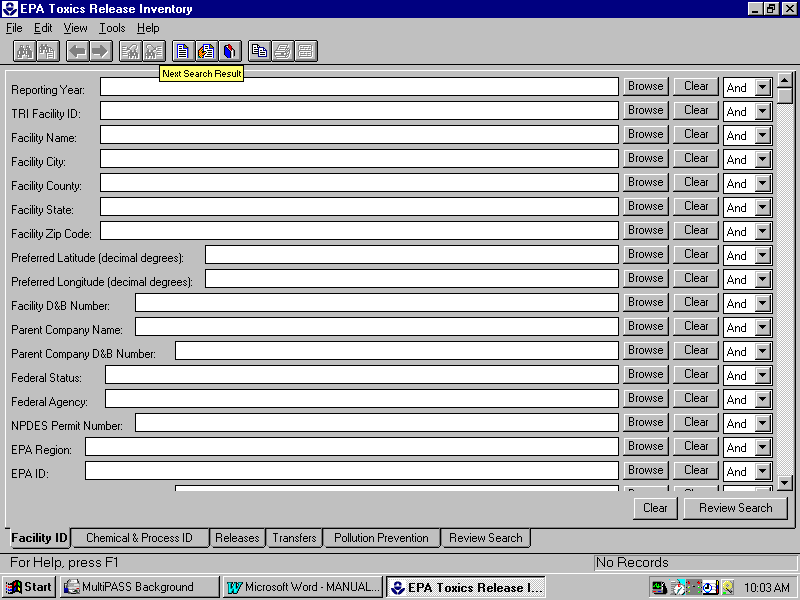
They let you specify which data you want by filling in items that match what you're looking for. If you’re looking for every TRI report for Chlorine, you'd fill in "Chlorine" in the Chemical Name line.
Note that if you only see the word "Reporting" instead of "Reporting Year" on the first search screen, you are probably suffering from the large fonts problem as described in the installation section.
Data in the TRI database is stored in fields (sections of each TRI record that have the same kind of information). For instance, every TRI record includes a Facility Name field, which holds the name of the TRI facility that submitted that record. The fields that you can use to search the TRI data are shown, one to each line, on the search screens in lines like the one that begins "Reporting Year". Each line has a field name (e.g. "Reporting Year"), a box after that where you can fill in text, buttons reading "Browse" and "Clear", and a selection box that will initially read "And".
Let's say you wanted to find all TRI records from facilities in the city of Chicago, IL. You could do that by typing "Chicago" into the Facility City field and "IL" into the Facility State field. Once you started the search, the program would search for all records with Facility City equal to Chicago and Facility State equal to IL.
Here's exactly what you'd need to do to accomplish the search for records from facilities in Chicago, IL. First, you'd move your cursor to the box to the right of the words "Facility City: " and click your left mouse button so that you could start typing in that field. (Moving your cursor to something and pressing the left mouse button will be called "clicking" on something from here on in this manual.) Then you'd type in the word Chicago.
If you made a mistake typing in the word, you could either use your Backspace key to erase it letter by letter or click on the "Clear" button to the right of the box. (You could also click on the "Clear" button at the lower right of the TRI CD-ROM window, but that would clear everything you've typed into the screen.)
Then you'd move your cursor to the Facility State box and click there so that you could type IL into that field. The program isn't case sensitive, so typing in "il" in lower case letters would work just as well.
Now, what would happen if you didn't know whether to type in IL or Illinois for the state name? If you're not sure what to type in order to search using a particular field, you can use the "Browse" button to the right of the box. Try clearing out the IL you typed into the Facility State field and clicking on "Browse". You'll see a scrolling list of all of the possible values of that field in the TRI database -- in this case, a list of state abbreviations. By clicking on one of them, then clicking on the "OK" button, you'll choose that state abbreviation and automatically fill it into the search field. The program will put double quotes around what you selected, but that doesn't make any difference.
Now you have what are called your search criteria filled in -- you want Facility City: Chicago and Facility State: IL. To see your search criteria, and to make sure they are what you want, you can click on either of the "Review Search" buttons near the lower right corner of the TRI CD-ROM window. From there, clicking on the "Search" button will start a search of the TRI database. Clicking on "Clear Search" will clear all of your search criteria and you'll be back at the beginning of the program, with nothing filled in.
An important thing to remember about searches is not to fill in more fields than are necessary. The more unneeded fields you fill in, the greater the chance that your search will exclude records that you didn't want to exclude. For instance, let's say you filled in "Cook" under Facility County in your search for Chicago, IL above. You might think that it couldn't hurt -- after all, every facility in Chicago, IL should also be in Cook county. But some facilities may not have filled in their county field, or may have spelled their county name incorrectly, or have filled in the wrong county. The more fields you fill in, the more likely it is that records will be excluded due to those kinds of problems. So you should fill in only the fields that are necessary to specify which records you want, and no more.
If you are ever looking at the results of a search, and you don't remember what search criteria you used to generate the search, you can look at the search criteria again by choosing Show Search from the View menu. Choosing Show Results from the view menu will let you look at your results once more.
You can save a set of search criteria, so that you can run the search again or add to it later without having to re-type everything. To do that, choose "Save Search" from the File menu and type in a title for the set of search criteria that you currently are using. Whenever you wish to you can choose "Load Search" from the File Menu and choose that title in order to restore that set of search criteria. If you've saved so many sets of search criteria that you're having trouble finding the ones you want, you can delete them through the Delete button on the Load Search screen.
Multi-screen searches
By now you may have noticed the line of buttons or tabs near the bottom of the window. They read "Facility ID", "Chemical & Process ID", "Releases", "Transfers", "Pollution Prevention", and "Review Search".
There are so many TRI data fields available to search on that they were divided into groups, so that you could find them more easily. Each button will bring you to a different group of fields. The Review Search button takes everything that you typed into the other six search screens and combines them into one list of search criteria. In that way, you could choose both Facility State "IL" from the Facility ID screen, and Chemical Name "Benzene" from the Chemical and Process ID screen, and you'd get one set of search criteria that would specify that you wanted all records concerning Benzene from facilities in Illinois.
This paragraph will describe the exact actions you'd need to take to do that search. First, you'd choose Clear Search under the File menu to clear whatever search you might previously have done. Then you 'd type in IL (by clicking in the box) or use the Browse button to select "IL" for the Facility State field. Then you'd click on the Chemical and Process ID button near the bottom of the window. The Chemical and Process ID screen will replace the Facility ID screen, but what you typed into the Facility ID screen will still be saved. Then you'd type in or Browse for the word "Benzene" in the Chemical Name field. Once you did that, you could choose Review Search to see your search criteria, which should be Facility State: IL and Chemical Name: Benzene. Finally you'd click on the Search button on that screen to start your search.
To find the search fields that you want to use, it's good to know, in general, what kind of fields are on each on the search screens. Those groups of fields are described below. (A detailed description of each individual field is in the Appendix.)
Facility ID screen: Contains facility identification fields such as the facility name and address, various EPA-assigned ID numbers for the facility, and the facility's parent company. It also includes the facility's lat/long coordinates and Federal status. The Reporting Year field, which permits you to select only one or more years of TRI data instead of all of them, is also on this screen.
Chemical and Process ID screen: Information about each chemical at a facility is reported on a separate form, or submission. This screen lets you select a particular chemical to retrieve, either by name or as part of a group of chemicals. Each TRI submission also contains some information, specific to that chemical, about the production processes associated with that chemical. These are the SIC code and Use fields. This screen also contains the Core Chemical Search field, which can let you normalize a multi-year search (i.e., keep the same set of chemicals across all years). For instructions on using the Core Chemical Search field, see Using Core Chemicals under the Search Tips section.
Releases screen: This screen lets you search for records with certain release quantities. This is generally done using the > (greater than) and < (less than) symbols. For instance, filling in ">1000" in the Water Releases Total (lbs) field will restrict your search to find only submissions with more than a thousand pounds of total water releases. This screen also has a few fields that are specific to each individual release within a submission, such as Water Body Name or Well Classification.
Transfers screen: The Transfers screen lets you search for submissions containing POTW or other offsite transfers to a particular destination. For instance, if you filled in IL into the Offsite State field, you'd find all submissions that contain at least one transfer of waste to a destination in Illinois. The facilities sending the waste would not necessarily be located in Illinois; this screen lets you search for destinations, not for the facilities sending the waste. The screen also has some fields that are specific to each individual transfer within a submission, such as the Offsite Treatment Type.
Pollution Prevention screen: This should really be called the Pollution Prevention, Recycling, Energy Recovery, and Treatment screen. It lets you search for submissions that contain particular on-site source reduction (or pollution prevention), recycling, energy recovery, or treatment methods. It also lets you restrict your search to submissions that have a particular quantity of waste handled by most of these methods. (For an explanation of these waste quantities, see "An explanation of waste management quantities" under the What is TRI? section of this manual).
Note that most of the search screens have an up-and-down scrolling bar to the right in the window. You will often have to scroll down to see the full list of fields on each screen.
Special search characters and Boolean logic
The most important special character you can use in your searches is the "*" (wildcard). This will match any number or kind of letters. For instance, if you typed "A*" into the Facility Name field, your search would find any submissions from facilities whose names began with A, whether the names were "Acme Co.", "A 1", or "American Novelty Products, Inc." Note that in this case the asterisk should be typed right after the letter A; if you typed in A, a space, then an asterisk, the computer would find only names that literally started with an A and a space, like "A Better Computer Co."
One common use of the wildcard character is to find all submissions from a particular company. If you searched for "Dow*", it would find "Dow Chemical", "Dow Corning Co.", or other variants like "Dow Corning First Plant." If you searched by typing in just "Dow" and nothing else, the program would find only records whose facility name was literally just "Dow" -- it wouldn't find a facility called "Dow Co.", for instance.
You can also use a wildcard at the beginning or middle of words. For instance, if you typed "*Chemical" you would find any phrase ending with the word "Chemical". Typing "*chemical*" would find any phrase with the word "chemical" in it, whether at beginning, middle, or end. Note, though, that any search that uses a wildcard at the beginning of a word may result in the program taking an unusually long time to execute the search.
Other characters used in searches include ">" (greater than) and "<" (less than). They are commonly used with numbers, such as ">1000" being used to find records with more than a thousand pounds of something, but they can be used with letters as well. For instance, a Facility Name search on ">X*" would find all records with facility names beginning with Y or Z.
The last, and most complicated, search facility is Boolean logic. Up until this point, all of the example searches that have been described have used AND to join search criteria -- for instance, the first example search found only records that had both Facility City equal to Chicago AND Facility State equal to IL. A record would have to have both city equal to Chicago and state equal to IL to be retrieved. Boolean logic permits you to connect search criteria with OR, NOT, and parentheses, in order to do more complex searches. These connections can be for multiple values within a field, between fields in the same search screen, or between search screens.
An example of connection between multiple values in a field might be if you wanted to do a search for all facilities in California and Nevada. You could type "CA OR NV" into the Facility State field. Or let's say you wanted all facilities with zip codes that began with 203, except for those with zip code 20315. You could type "203* AND NOT 20315" into the Facility Zip Code field. The Browse function will let you connect multiple choices within a field without having to type in the connectors, by selecting either the "AND" or "OR" choice in the selector box. (You will have to click on the Browse button again every time you want to add another value to the field.)
Controlling the connection between different fields on the same search screen can be done by clicking on the box furthest to the right on the line for each field, the one that starts out by displaying "And". Clicking on it will let you change it to "Or" or "Not" for that field. That could be used, for instance, if you wanted to find all submissions from facilities that were located in the state of Illinois, but excluding those in the city of Chicago. You could do that by filling in IL in the Facility State field, Chicago in the Facility City field, and changing the selector at the end of the Facility City line from And to Not. That search might be translated as saying "Facility State equals IL and Facility City does not equal Chicago."
Connection between sets of fields on different search screens is controlled through the "Default between search tabs" box on the Review Search screen. Normally, each set of search criteria from each screen is joined to those from the other screens with an AND. This box can be used to change the connector to an OR.
Note that the default for all Booleans is always AND. That means that when using the default Boolean logic (which is by far the most common situation) each additional search criterion that you type in makes the search more restrictive, in terms of how many records it will find.
Additional ideas for advanced searches can be found in the Search Tips section.
Once you specify a search and run it, you will get one of two results. Either a box will pop up, stating that your search didn't find anything -- in which you should go back to the various search screens that you used and change your search criteria -- or you will get a list of retrieved records called the results list. It should look something like this:
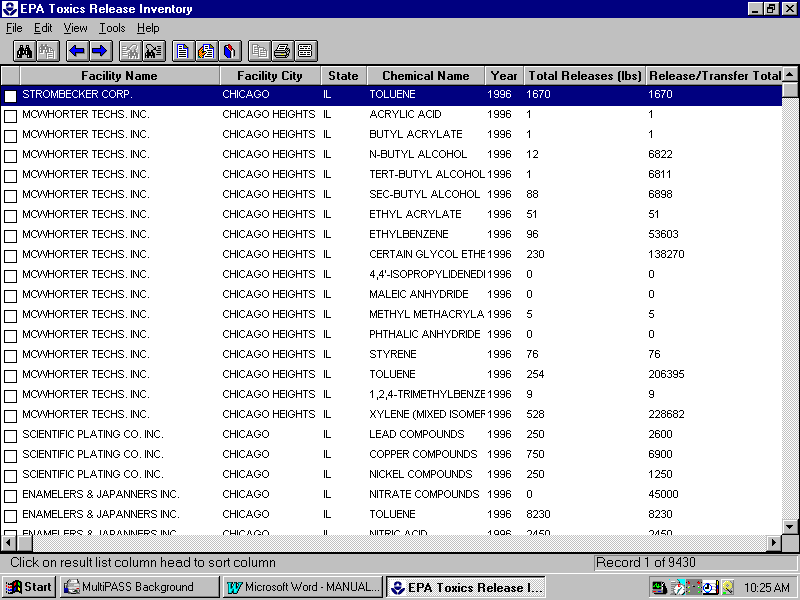
The results list is a way of presenting what may be a large group of records within a scrollable list. Each record, or submission, will take up one line in the list. To help you identify which records you might be interested in, data in a limited number of fields are shown, as in the screen image above. "State" is an abbreviation for Facility State, and "Year" is an abbreviation for Reporting Year. The Release Total (lbs) column shows the total pounds of releases to the air, land, water, and underground for the submission. The Releases/Transfer total shows the total pounds of releases plus the total pounds of all POTW and Offsite transfers for the submission.
At the lower right corner of the window, a "Record (number) of (number)" display will show you how many records were retrieved in your search, and which record you have currently highlighted.
You can re-sort your list by any of the displayed fields by clicking on that field's column header -- for instance, click on the button labeled "Facility City" to sort the list alphabetically by city.
Clicking on the small boxes at the left of each line will check or uncheck them, either selecting that record as part of a group or deselecting it. These groups of records can be exported separately from the others using the Export or Mailing List commands under the File Menu. The group indications have no other use.
Double-clicking on any line will show a full display of that individual record. From that display, you can choose Show Results from the View menu to get back to the results list, or Next Search Result or Previous Search Result from the View menu to see the next or previous individual record in the list. Note that even if you re-sort your list, Next and Previous Search Result will still bring you back to the next or previous record in the original record order. Choosing Previous Search Result or Next Search Result from the results list will bring up a full display of the next or previous individual record from that one that was last looked at.
You can change which fields are displayed in the results list by using a Report. Reports will be described in a later section of this manual.
When you double-click on an individual record from the results list, or select Next Search Result or Previous Search Result from the View menu, you will see an individual record display. Unless you've already started changing your preferences, it should look something like this:
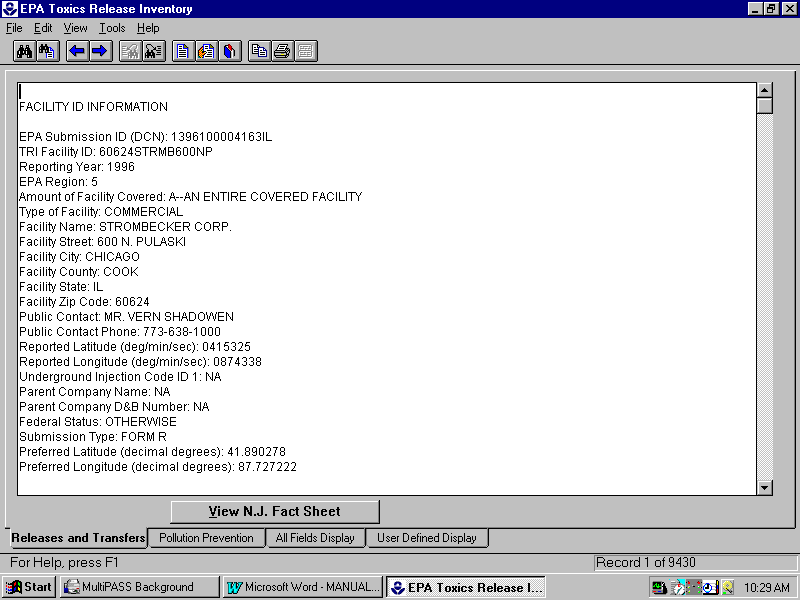
The individual record display is a list of the fields that contain data in a single record, or submission. You can see all of the fields by scrolling down the page (using the scroll bar to the right, or by clicking in the display and using your up and down arrow keys.) The list of fields will be divided up into sections that correspond to the groups of fields used on the search screens -- Facility Information fields (corresponding to those on the Facility ID search screen), Submission Information fields (which correspond to those on the Chemical and Process ID search screen), and so on.
Note that some fields will be displayed that you can't use as search criteria. For instance, the Facility Information section includes the Public Contact name and phone number.
The individual fields are described in the Appendix to this manual.
Most of the fields occur only once in each submission record. However, there are exceptions. Each submission can have more than one release and more than one transfer. For instance, a single TRI submission might include an air release, a land release, two water releases (each to a different water body), four transfers to four different offsite destinations, and a POTW transfer. All of these individual releases and transfers are displayed, one above the next, in the Individual Releases and Transfers section
Individual POTW transfers for reporting years after 1990 will not have release quantities associated with them. Instead, each transfer will hold the address of a destination POTW but with zero transferred pounds, and there will be a separate POTW transfer total, holding the total amount transferred to all POTWs.
General waste streams at the facility that are subject to onsite treatment, and source reduction activities, each also occur in sets of repeating fields.
Most of the fields in the Pollution Prevention section will not have any data in them until the 1991 reporting year.
From most of the individual record displays, you can click on the "View N. J. Factsheet" button near the bottom of the screen to display a document describing the known health effects of the chemical in that submission. These fact sheets were originally made by the New Jersey Department of Health and were later expanded to include some ecological information, becoming a group of documents called TRIFACTS.
The TRI chemical classes and mixtures, which do not consist of a single toxic chemical, do not have fact sheets and the View N.J. Factsheet button will be grayed out for these submissions.
Choosing Next or Previous Search Result while in an individual record display will bring you directly to an individual record display for the next or previous record. But remember that the order of the records for this Next or Previous function isn't changed even if you re-sort the results list.
You can change which fields are displayed in the individual record display by using the four buttons or tabs near the bottom of the window ("Releases and Transfers", "Pollution Prevention", "All Fields Display", "User Defined display").
The first three of these allow you to select display formats with different sections (groups of fields) in the overall display. The last allows you to add or remove individual fields.
Releases and Transfers display: Shows the Facility Information, Submission Information, Releases and Transfers, and Individual Releases and Transfers sections.
Pollution Prevention display: Shows the Facility Information, Submission Information, and Pollution Prevention sections.
All Fields Display: Shows all fields available in the TRI database.
User Defined Display: Allows you to choose exactly which fields you would like to be shown.
When you select the User Defined Display, you can click on the "Set Display Fields" button to choose which fields are displayed. A new "Add Fields" window will pop up. A scrollable list of available fields will appear on the left, and a list of the fields that you've currently chosen for the user defined display will appear on the right. To move fields from one list to the other, first highlight the fields that you want to move. You can click on one of them, or hold down your CTRL key and click on more than one. Then clicking on the "Addà " button will move the fields that you've selected from the list of available fields to the Contents of Display list. Clicking on the "ß Delete" button will move selected fields in the other direction, from the Contents of Display list to the list of available fields. In this way you can add fields to your chosen display format, and remove them from your format if you decide that you no longer want to see them.
The User Defined Display list is automatically saved from one session to the next, so you won't have to select fields again every time you re-start the program.
The User Defined Display list does not affect which fields are shown in the results list, or exported through the Export function.
You can use Preferences under the File menu to save your choice of which display format you would like to be used whenever you run the program. The Preferences window that will let you select one of the four display formats. Once you choose one and click "OK", that format will be the default one used until you change it again.
Sometimes you may want to do calculations on TRI quantities -- adding up all of the pounds of releases from the records in a search, for instance. You could do that with your own calculator, but the TRI CD-ROM program provides a built-in function that you can use for these tasks.
The Calculations function is available under the Tools menu. It can only be used when you are displaying the results list. If you have already run a search, but are not at the results list, you can get there by choosing Show Results under the View menu.
All calculations are done on all of the records retrieved by your current search. Selecting a group of records within your search by checking some of the boxes on each line of the results list will make no difference.
Once the Calculations window has popped up, you will see two scrollable lists, one of available fields to select on the left and one of the fields that you've currently selected on the right. To move fields from one list to the other, first highlight the fields that you want to move. You can either click on one of them, or hold down your CTRL key and click on more than one. Then click on the ">" button to move them to the Selected list or "<" to remove them from the Selected list. The "Clear All" button will remove all of the fields from the Selected list.
Once you've selected at least one field, you can do calculations on that field or fields within the group of records that your search has retrieved. The calculations are described below. Within the descriptions of these calculations, the word value means an actual datum within a field. For instance, a single TRI submission might report 10 pounds of air releases, so the value of its Air Release Total field would be 10.
Sum: adds up all of the values of the field or fields that you selected.
Average: takes the average, or "mean", of all of the values of the field or fields that you selected, which is the sum divided by the number of values. If you chose a single field within a search that retrieved 5 records, and those records had values in that field of 0, 0, 3, 5, and 8000 pounds, the average would be 8,008 divided by 5, or 1,601.6.
Median: The median is the value within the field or fields that you chose that has half of the values in the list that you retrieved greater than it and half of the values smaller. If you chose a single field within a search that retrieved 5 records, and those records had values in that field of 0, 0, 3, 5, and 8000 pounds, the median would be 3 because half of the values are smaller than it and half are greater.
Count: This is the number of values within the field or fields that you chose that are not blank.
Maximum: The greatest single value within the field or fields that you chose.
Minimum: The smallest single value within the field or fields that you chose.
Mode: The most common value within the field or fields that you chose. If you chose a single field within a search that retrieved 5 records, and those records had values in that field of 0, 0, 3, 5, and 8000 pounds, 0 would be the mode because it occurs twice in the list and all the other numbers occur only once. The display for this calculation also shows the number of times that the mode value occurred in the list, so for this calculation it would display "0;2" because the value zero occurred twice.
Noncount: The noncount is the number of values that are blank within the field or fields that you chose.
It's important to note that if you selected more than one field, the values of those fields are not added together before the calculation is done. For instance, let's say you chose two fields, Water Releases Total and Air Releases Total. Let's further assume that your search had retrieved two records, each with 5 pounds of air releases and 5 pounds of water releases. If you choose the Average for these selected fields and for this search, the average would be 5, not 10. The average would have been 10 pounds if the program added up the air and water releases for each record, then took the average of those sums. But it doesn't; in this case it would take the average of a list of four "5"'s -- so the average would be 5. Similarly, the count for this calculation would be 4, not 2.
Clicking on the "Done" button will close the Calculations window and return you to the results list.
Note that Calculations on a large number of records will take a long time. This time can be shortened by copying the data from the CD-ROM to your hard drive, as described in the Installation section.
Once you've selected a field or fields on the simple calculations screen, you can choose to do sub calculations. If you don't choose at least one field before trying sub calculations, then all of the numbers that you calculate will always be zero. To run sub calculations, click on the Sub Calculations tab near the top of the Calculations window.
To do a sub calculation, you highlight one of the fields in the list to the left, then click on one of the calculation buttons (Sum, Average, etc.) The program will take the records that your search retrieved, divide them into groups based on the values of the field you chose, run the calculation on each group, and display the results in the list on the right. In other words, if you chose the field Facility Zip Code in the left-hand list, then clicked on Sum, the program would display the sum of the fields you chose for each Zip code within your search.
Here's a step-by step example. Let's say that you wanted to know the total releases for each Zip code within Chicago.
First, do a search for all submissions from facilities in Chicago, IL as explained in the example in the Searching section of this manual. When the results list is displayed, click on Calculations under the Tools menu. In the Calculations window that should pop up, find the "All Releases Submission Total (lbs)" field (they are sorted alphabetically, so it is at the top of the list) and highlight it by clicking on it. Then you can move it to the Selected list on the right by clicking on the ">" button.
At this point, you've selected which field you want to use for your calculations -- you want to sum up the Total Releases field. But you want a sum for each Zip code within your search, so you'll have to do a sub calculation. Click on the Sub Calculations tab near the top of the window. To do a calculation for each zip code within your search, click on (highlight) the Facility Zip Code field in the list on the left. Then click on the Sum button near the bottom of the window, and the list of the right will display a total of releases for each Zip code within the search.
Once you have run a search and selected a field or fields on the simple calculations screen, you can do a different calculation on the Sub Calculations screen without having to go back through the previous steps. For instance, if you decided, after seeing the list of totals for each Zip code, that you'd also like to see the average releases for each chemical within the search, you could click on Chemical Name in the list of fields and then the Average button.
Note that you can't do sub calculations using more than one field at a time. This can be a problem with certain combinations of search criteria and sub calculation fields. For instance, let's say you did a search for all submissions for a certain chemical, and then you decided to subtotal that search by city. There are two cities named "College Park" in the country, one in Maryland and one in Georgia. The sub calculation would combine records from both cities into one group, since both cities have the exact same name. Since you can't subtotal by both state and city at the same time, the only way around this problem is to do a separate search for each state.
By using reports, you can change which fields are displayed in the results list. If you are only interested in a few fields, this helps you look through them quickly, since each submission is displayed on only one line.
Reports don't affect which fields are shown in the individual record display, or which are exported when you use the Export function. One report, the Predefined Report, also combines a subtotaling function that sums quantities for each facility retrieved in the search.
You can only define, save, or load a report while you are viewing a results list. At that stage in the program, you will be able to select the Reports, Save Report, and Load Report options from the File menu.
The Reports option lets you define a new report or select a predefined one. If you choose Reports from the File menu, you will see a list of four choices:
View Current Search List: If this is chosen, the results list will use the default set of fields that is described in the results list section of this manual.
View Predefined Report: This option will show a results list that includes all of the numeric total fields, plus the Facility name, city, and state. This report will subtotal the numeric fields for each value of the TRI Facility ID retrieved in your search. Therefore, it gives you a quick way of looking at totals for each facility. These totals will include multiple chemicals from each facility as well as multiple years of data, if you retrieved more than one reporting year in your search. Note that since the report presents one line per facility, the display of the number of records retrieved will change -- first, it will show how many submissions your search retrieved, then it will change to how many facilities were retrieved.
View/Define Custom List Report: This option lets you choose which fields you want displayed in the results list, or you can use the last set of fields that you defined previously.
Once you choose this option and click on "OK", an "Add Fields" window will pop up. There will be a scrollable list of available fields to the left and a list of selected fields for your report on the right. You can highlight a single field by clicking on it, or a set of fields by clicking on each while holding down your CTRL key, and them move them from one list to the other by clicking on the "Addà " or "ß Delete" buttons. Note that you can't choose any of the repeating fields for display within a report.
View/Define Custom Subtotal Report: This option lets you subtotal one or more numeric fields in your search by the values in another field. For instance, you could find the total releases from each Zip code in your search. Each of the numeric fields that you choose will have its subtotal appear as a separate column in the results list. This option is much like the Sub Calculations function, with a few important differences -- first, each numeric field that you choose appears with a separate subtotal instead of all of them being added together, and second, you are implicitly restricted to the Sum calculation rather than any of the others. If you defined one of these Custom Subtotal reports previously, you can use that definition instead of needing to make a new one each time. Note that you can't choose any of the repeating fields for display within a report.
Once you choose this option and click on "OK", the following window will pop up:
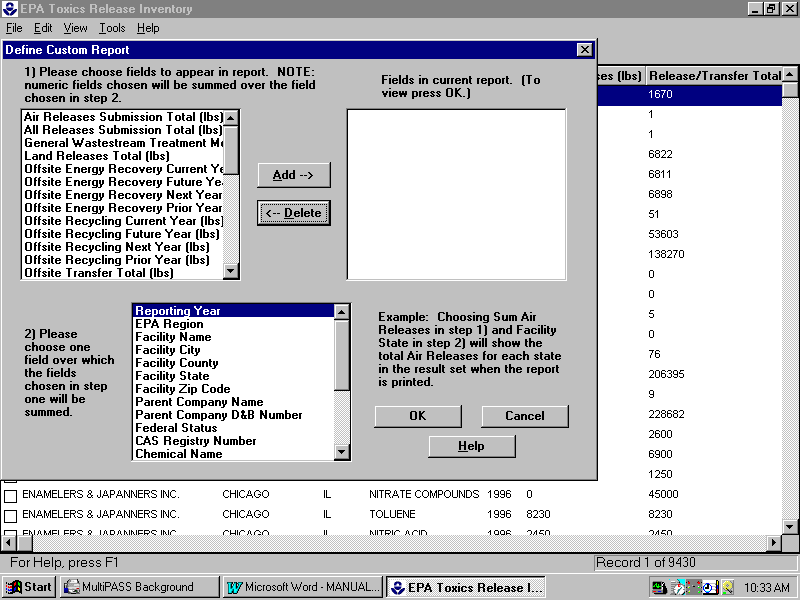
First, you highlight one or more fields in the scrollable list in the upper left of this window. You can select them as fields to be subtotaled in your report by clicking on the "Addà " button, which will move them to the Selected list in the upper right of the window. To remove fields from the Selected list, highlight them and click on the "ß Delete" button. Then, once you've chosen the field or fields that you want summed, chose a field to subtotal them by. You can do this by highlighting just one of the fields in the list in the lower left of the window. Then, when you click on the "OK" button, the report will be displayed.
The TRI CD-ROM program will automatically save your latest definition of the Custom List report and Custom Subtotal report, even if you exit and re-start the program. However, sometimes you might want to save more than one of each type of report. You can do this through the Save Report and Load Report options under the File menu. Note that these will allow you to save a set of field choices for a report, which can be used to control how any set of search results is displayed. Saving a report will not save a particular set of retrieved search results.
To save a report, choose Save Report under the File menu. A window will pop up that will let you choose a file name and folder for your saved report format. It should be saved as a file ending in with the extension ".rpt". You should try to give it a name that you will be able to recognize later, once you have saved a number of reports.
To use one of the report formats that you saved, you must be displaying a results list. Then choose the Load Report option from the File menu. A "Load Custom Report" window will pop up that will let you find the report definition files that you saved before. Once you select one of them, your results list will be re-displayed in that report format.
Note that Reports on a large number of records can take a long time. This time can be shortened by copying the data from the CD-ROM to your hard drive, as described in the Installation section.
Sometimes you may want to take data from the TRI CD-ROM program and load the data into another application, such as a spreadsheet or database program. You can do this through the Export function, which can be selected from the File menu.
To Export data, you must first have run a search. At that point, if you select Export from the File menu, you will see a window like this:
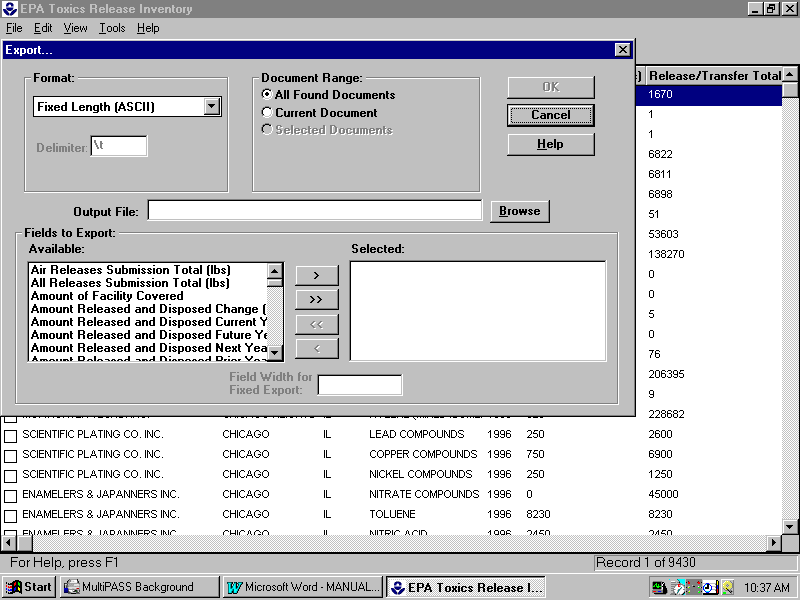
The first step in Exporting data is to decide which format you need. Different programs require different data formats, although many can read more than one data format. To choose which format you would like, click in the box labeled "Format: " in the upper left of the window, and then pick one of the formats from the list. Microsoft Access, dBase III and IV, and Microsoft Foxpro 2.0, 2.5, and 2.6 are all formats for specific database programs. Fixed length ASCII and delimited ASCII are general data formats -- almost any database or spreadsheet program will be able to load files in either fixed or delimited ASCII. To determine which format to select, you may wish to consult the manual for the program that you intend to use. If you don't know which to select, then delimited ASCII is usually the best choice, as most programs will read data files in that format.
Fixed length ASCII is a format in which the data are written in plain text, each record is written on one line, and each field within the record takes up a fixed amount of space. If you choose Fixed length ASCII, then the name of each field will be included in the first line of the file. Later on, you will get the opportunity to control the fixed length of each field.
Delimited ASCII is a format in which the data are written in plain text, each record is written on one line, and each field within the record is separated from the next by a special character. Since each field is separated from the next by a character that doesn't occur within the fields themselves, the fields can be of variable length from one record to the next, which saves space and makes delimited files somewhat smaller than fixed length files. It you choose Delimited ASCII, field names will be included as the first line in the file. You may wish to change which delimiter character you use. To do so, you can type a different character into the "Delimiter" box in the upper left of the window. The default delimiter, \t, will be a Tab character. A Tab character is the most common delimiter, and is used as the default in programs like Microsoft Excel. If you change delimiters, be careful not to choose a delimiter that is likely to occur within the data itself.
Once you're done choosing the format, you can choose which records to export. The "Document Range" set of choices at the middle of the upper edge of the window will let you choose either all of the records in your search, only one record (the current record that you are looking at, or that you have highlighted), or a selected group of records that you have chosen by checking the left-hand boxes on lines in the results list.
The output file for your exported data can be typed in through the box in the middle of the window. The Browse button will let you find a folder on your computer to save the file in. If the program provides a default extension for your file (e.g. .dbf for dBase files) then you shouldn't change that part of the file name.
Finally, you can choose which fields to export. Two scrolling lists near the bottom of the window show the list of available fields and the list of fields that you've selected. You can move a field from one list to the other by highlighting it and then clicking on the ">" or "<" buttons. (Unfortunately, this window does not let you highlight more than one field at a time.) The ">>" button will move all fields to the Selected list, and the "<<" button will clear all fields from the Selected list. There is currently no way to save a list of selected fields from one use of Export to the next.
Once you have a list of selected fields, you can change the fixed field lengths for export if you are using the Fixed length ASCII format. You should highlight each field in the Selected list in turn. While that field is highlighted, you can change its field length from the default of 20 characters to whatever length you prefer. Note that the program will permit you to choose field lengths that are wider than any value in the field, so that you may waste space. If will also permit you to choose a field length that is shorter than some or all values in the field, so that the values will be truncated. Although the program assigns a default length of 20 characters to each field, that length is shorter than the typical lengths of values in many fields (for instance, Facility Name, Chemical Name, etc). In addition, the repeating fields can extend beyond 20 characters if there are a large number of repeating values. Therefore, if you use the default lengths, you will probably truncate the values of some fields within your export file. For this reason, Fixed length ASCII should be avoided unless it is absolutely necessary.
Once you have chosen all of these options, clicking the "OK" button will export a data file and save it on your computer. That file can only be used in another program; it can't be re-loaded into the TRI CD-ROM program.
Note that Exporting a large number of records will take a long time. This time can be shortened by copying the data from the CD-ROM to your hard drive, as described in the Installation section.
To launch LANDVIEW III click on "Tools" from the menu bar and then click on "Landview". The program will prompt you to place DISK 2 of the two CD package into your CD-ROM Drive. Clicking "Okay" will launch LANDVIEW III (see the LANDVIEW III manual for complete instructions).
Other utilities (printing, mailing labels, bookmarks, and notes)
You can print out either an entire results list or an individual record display by selecting the Print function under the File menu. The Print Setup function under the File menu will let you change your printer setup, if desired. A Report modifies the results list, and a display format modifies the individual record display -- both of these will also modify the printed version of the results list or record display. Results produced by the Sub Calculations utility can be printed by clicking on the special Print button within that window.
If you print out a results list, a Report Name window will pop up that will let you type in a title for the top of the printed list.
The Mailing Labels function under the File menu is a special form of printing. It will print out names and addresses of facility contacts selected from within the search that you've run, in a form suitable for printing onto a sheet of mailing labels. You can only run it from a results list. If you select it, a window like this will pop up:
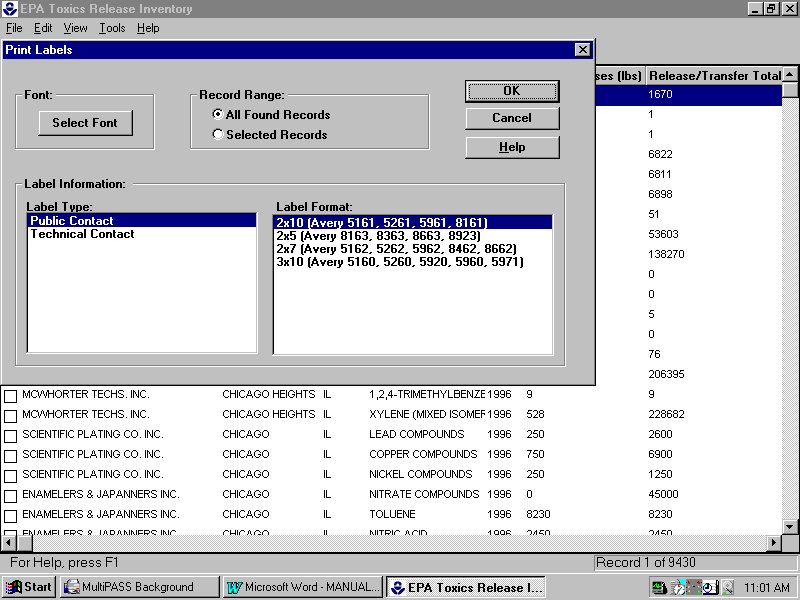
The Select Font button will pop up a window that will let you choose a font type and size for your mailing labels. The Record Range selection lets you choose either all records within your search or only a selected group of them. (To select a group of records, you check the left-hand boxes on lines in the results list. You have to do this before you pop up the Print Labels window.) The Label Format list in the lower right corner of the window lets you highlight and choose the dimensions of each mailing label.
Finally, the Label Type selection in the lower left corner of the window lets you select whether you want the names of the TRI Public Contact or Technical Contact to be printed on each label. The TRI Public Contact is a person designated by the TRI respondent to answer questions from the public about the submission. The Technical Contact is a person designated by the TRI respondent to answer technical questions from EPA or state officials about the submission.
When you print out mailing labels from a results list, the TRI CD-ROM program will print out only one label for each facility represented in the list, even if some facilities in the list have submitted more than one TRI form. (As they often do, because they make one submission per chemical per year.) TRI forms, starting in the 1991 reporting year, collected a separate mailing address for the facility as well as a physical facility address. If the mailing address for a submission is filled in, the TRI CD-ROM program will use that address when making a mailing label for that facility; otherwise it will use the physical facility address.
You can bookmark individual submissions within the TRI CD-ROM program, so that you can examine them again at a later time without having to re-run a search or find them in a long results list. To use Bookmarks, you must click on the Bookmark icon (the third from the right, under the menu.) A window will pop up with a list of your current bookmarks. To add one, click on the "Add" button and a new window will pop up that will let you fill in a title for the bookmark. The "TRI Submission No" box will contain the unique identifying ID number for a single TRI submission, which will be the one that the bookmark will link to. That submission will be the last one that you have displayed in the individual record display, or the one at the top of the results list if you haven't looked at any. Highlighting a record in the results list without double-clicking it to look at its individual record display does not change which record the Bookmark will link to
Once you've added a bookmark, you can delete it with the Delete button, edit its name with the Edit button, or display the submission it is linked to in the individual record display by choosing the Goto button. You don’t have to have already run a search in order to use the Goto button; you can jump to that submission without entering any search criteria. If you have already run a search, your search results will be lost when you jump to a Bookmarked record.
Clicking the Close button will close the Bookmarks window without jumping you to a new record.
You can save notes about the data or the TRI CD-ROM program for later reference. To create one, click on the New Note icon and type in a title and the body of the note. The Manage notes icon will let you look through a list of already created notes and read each by clicking on its title. You can use the buttons to add new notes, or edit or delete old ones.
Notes are not linked to any particular part of the program or data -- you can't have notes be automatically associated with particular records or display windows.
Certain problems with this program could not be fixed before the release date. The most important of these is a problem with the individual releases and transfers section of the data. When the data was put into the format required for the CD-ROM, some of the individual releases and transfers were not copied correctly and are effectively missing. The total quantities for each submission are correct, but fields in the "Individual Releases and Transfers" section of the individual record display may not show all releases and transfers associated with the record. Searches that involve one of the individual releases and transfer fields may not retrieve all of the records that they should retrieve.
The fields affected by this problem are:
Release/Transfer Type
Fugitive/non-point Air Release (lbs)
Stack/point Air Release (lbs)
Water Body Name
Water Release to Water Body (lbs)
Storm Water Percentage
Well Classification
Underground Release to Well (lbs)
Land Disposal Type
Land Release (lbs)
Offsite Treatment Type (M Code)
POTW Transfer (lbs)
Offsite Transfer (lbs)
Offsite Location RCRA ID
Offsite Controlled by Facility?
POTW/Offsite Name
POTW/Offsite Street
POTW/Offsite City
POTW/Offsite County
POTW/Offsite State
POTW/Offsite Zip Code
POTW/Offsite Country
Range Estimate
Basis for Estimate
EPA plans to make upgrades and bug fixes for other problems available through a Web site,
http://www.epa.gov/opptintr/tri/cd-rom.htm.
The previous section was intended to explain the basics of how to use the TRI CD-ROM program. This section goes into more detail about particular kinds of searches and explains how to accomplish them. If you're not yet sure about the basics of how to run a search and display results, you may want to read the previous section before this one.
A common reason to want to use TRI data is that the user is interested in releases and waste from a particular facility. For this kind of search, the user must identify the facility and retrieve only its submissions, without mixing in records from other facilities. A single facility will have multiple submissions, one for each chemical that it reports on in each TRI reporting year.
The most accurate way to find all submissions for a single facility is to search using the TRI Facility ID on the Facility ID search screen. This TRI Facility ID is a unique identifier for a facility that should stay the same for that facility over multiple reporting years. But unless you've already done a TRI search and noted down a facility's ID number, you probably won't know the ID number, so this isn't of much help in most cases.
In general, finding a single facility is best done by using the Facility Name, Facility City, and Facility State fields in the Facility ID search screen. If you know the city that the facility is located in, you can fill in the city and state in order to narrow the pool of retrieved records. (If you're not sure about the city name, just use the Facility State.) Then you can fill in part of the Facility Name and use wildcards for the rest. For instance, if you're looking for a Dow Chemical facility, you might want to fill in "Dow*". If looking for a Du Pont facility , you could use "*Du Pont* to find the word "Du Pont" anywhere in the facility name (for instance, the name might be "E. I. Du Pont De Nemours First Plant". You should never use a facility name with no wildcard, unless you choose a specific name from Browse, because then you'd have to guess the spelling of the name exactly -- even if you typed "Acme, Inc." and the real name was "Acme Inc." you wouldn't find it.
Using this method, you should be able to retrieve a fairly small list of records that contains submissions from the facility that you want. You can then either use part or all of that search, or you can find a submission from the facility that you want, Copy its TRI Facility ID out of the individual record, and then Paste it back into the Facility ID search screen in a new search.
A few TRI respondents have filed separate submissions for different "establishments" or subsections of a single facility. If they have done so, then their facility might have more than one TRI Facility ID. If you're concerned about this, then you can try to adjust the Facility Name, City, and State search to find only records from that facility rather than searching by Facility ID. Relatively few TRI respondents have chosen to report in this way. If they have, then the individual record display will show the "Amount of Facility Covered" field as reading "B -- part of a facility."
You may have difficulty with facilities that have changed their name or ownership over multiple years. Because of the way the TRI data is stored in this program, all records with the same TRI Facility ID will be shown as having the name and address used in the latest TRI year submitted from that facility. So imagine that a facility named Acme Co has been reporting in every TRI year from 1988 to 1996. If the facility is bought by Beta Inc in 1997, and reports its name as "Beta Co." in that year, all of its prior submissions will now have "Beta Co." as the facility name. This can make a facility seem to "disappear" from prior years of TRI data, even when you're sure that it reported in those years. Its submissions will still be there, but the name will have changed. Therefore, if you can't find a facility that you think should be there, you can try looking through all facilities in its city and state, and see if there's another one with the same address or a similar name.
In theory, the Facility D&B number or EPA ID can be used to search for all records from a single facility. In practice, data quality in these fields is uneven and a search may not turn up all records from a facility.
A high degree of detail is often desired for this type of search, so the user may wish to look through the individual record displays for the records that are retrieved.
Another common use of TRI data is to find all records from all facilities owned or controlled by a single corporation, or "Parent Company". In cases where one company owns another, TRI respondents are supposed to write in the highest-level corporate owner as the Parent Company.
For this use, the Parent Company field can be searched directly. Wildcards should be used, as different facilities will sometimes report the same Parent Company with slightly different names. A trailing wildcard will find all Parent Company names that start with the first letter, for instance, "Dow*" would find Dow Chemical, Dow Corning, or just Dow, Inc. That same search would also find a Parent Company named Dowling Wood Co., so the results from a wildcard search should be examined with care. (If the search criterion had been "Dow ", with a space between the Dow and the asterisk, only names with a space after the word Dow would be found.) But even if, for example, you wanted only Dow Corning rather than both Dow Corning and Dow Chemical, you should still search using "Dow Corning*", because that would find both Dow Corning, Inc. and Dow Corning Co.
In theory, the Parent D&B number should be a unique number for each parent company. In practice, respondents sometimes seem to transpose or otherwise mistakenly enter the numbers in this field, so the data quality is not very reliable.
Sometimes a facility will not fill in any Parent company at all. If you are concerned about this, you can try searching both on the Parent Company name and Facility Name in the same search, using a Boolean OR to connect the fields. For instance, you'd fill in "Acme*" in the Facility Name field, "Acme*" in the Parent Company Name field, and change the selector at the end of the Parent Company Name field from AND to OR before running the search.
With a large parent company, this kind of search can retrieve a large number of records, so the user may not wish to look through individual record displays. The user may wish to look through a Custom List Report, such as one that shows all of the Facility Names, Chemical Names, and release quantities from submissions from the parent company. Or the user might do a Custom Subtotal report and find subtotals for the Parent Company by city, or by chemical name, or even by reporting year.
Sometimes a TRI data user will want to find all submissions from a particular industry -- Chemicals and Allied Products, for example, or Inorganic Pigments within Chemicals and Allied Products. Industries are reported within TRI by using Standard Industrial Classification (SIC) codes. They are four digit codes, with the first two digits specifying the major industrial category, and the last two specifying the industry within that category. Thus the Chemicals and Allied Products category is defined as any SIC code beginning with 28, and SIC code 2816 signifies the Inorganic Pigments industry within that category.
The SIC code search fields are located on the Chemical and Process ID search screen. Each TRI submission can report up to 12 SIC codes for a single chemical, since that chemical can be used for different activities at the facility. The first SIC code listed, which is supposed to represent the largest single type of use associated with that chemical, is known as the Primary SIC Code. Different chemicals from the same facility may have different Primary SIC Codes. A search can use the Primary SIC Code only or all of the SIC codes. Using the Primary SIC code will give you a more restrictive definition of an industry; using all of the SIC codes will give you a more expansive one. It is more common for searches to use primary SIC codes than all SIC codes.
Unfortunately, the SIC codes themselves are not translated through the Browse utility. To find out the meaning of each SIC code so that you know what to search for, you'll have to consult the Form R and Instructions document on the TRI CD-ROM.
Note that you can search for a single industry code, like 2816, or you can type two digits and a wildcard, like "28*", and find everything in a major industrial category.
This type of search will sometimes by restricted by adding another search criterion, such as by filling in a single state in the Facility State field. Even if restricted, this type of search will often retrieve a large number of records. For this reason, the user may wish to look at the result through a Report, often a Custom Subtotal report that subtotals quantities for the industry by chemical name, reporting year, or parent company. By subtotaling a major industrial category search by SIC code, you can obtain a breakdown of all of the industries in a major industrial category.
Within TRI, chemicals are identified by Chemical Name, CAS Registry Number, Generic Chemical Name, or Mixture /Component Name. A Chemical Abstract Services, or CAS, number is a unique identifier for a particular chemical. Its advantage is that, outside TRI, a chemical name may be written in more than one way (within TRI, Chemical Names are standardized). The TRI program also includes reporting on chemical categories -- groups of similar chemicals, such as "Chromium compounds". These chemical category names are used as chemical names. The chemical categories have an EPA-assigned code in the CAS Number field that starts with an "N", for instance, submissions for Antimony compounds will have a "N010" in the CAS Registry Number field.
Within TRI, submissions either have a Chemical Name and CAS number, a Generic Chemical Name, or a Mixture/Component Name. Any submission that has a non-blank Chemical Name will also have a CAS Number. Any submission that has a non-blank Mixture/Component Name will have CAS Number "NA". The Mixture/Component Name is used if the facility is using a product and the supplier of the product tells them that it contains a TRI chemical, but that the identity of the chemical is a trade secret of the supplier.
TRI respondents can also claim that the identity of a chemical is their own trade secret, rather than their supplier's. In that case, they will indicate "Y" in the "Chemical is Trade Secret?" field. The chemical will have a Generic Chemical Name that indicates which broad chemical family it is in.
So, to search for a chemical or chemical category on the TRI list, either a search using the Chemical Name or CAS number field will work. The chemical name can sometimes be used with a wildcard if you want to search for both a metal and its compounds, i.e. typing "Chromium*" in the Chemical Name field would find submissions for both Chromium and Chromium Compounds. If you want to find records with only a Mixture/Component Name, it is probably easiest to search for "NA" in the CAS Number field.
Searching using the carcinogen field equal to "1" will retrieve only chemicals that are OSHA carcinogens. That can be a useful search criterion to add to other types of searches.
Finding everything in a geographic area
Often a TRI data user will want to find all available information associated with a geographic area, whether a state, county, city, or Zip code.
These kinds of searches are uniquely well suited for the Landview program. Using that program, the user can examine a map of the geographic area and see where the individual facilities are. That can often be helpful, because pollution can cross geographic boundaries. If a facility is located within a particular city, its releases will be retrieved by a search using that city name, even if in actuality most of its releases end up across the border into a neighboring city.
Still, searches within the TRI CD-ROM program that are based on Facility States, Cities, Counties, or Zip Codes can turn up useful results. They show which political entities have control over which facilities, and provide a good approximation for releases in each locality.
Searches using a Facility State are straightforward. Those that use a Facility County may also wish to specify a Facility State. Those that use a Facility City will usually wish to also use a Facility State, although there are some cities that span multiple states. For those cities, only part of the TRI data will be obtained if you also specify a state. Some city names have variant spellings. For instance, the city of St. Louis might be spelled "St. Louis", "Saint Louis", or "St Louis", so if you search using one of those spellings you wouldn't find the other two. For that reason, you may wish to sometimes use a wildcard within city names; in this case typing "S*Louis" into the Facility City field would find any of these three spellings. City names that begin with Saint, Fort, or Mount will often have this problem. Sometimes TRI respondents will report their city name as a section or district of a city.
Searches using Facility Zip Code are somewhat problematic. Some large facilities appear to have their own Zip Codes, so they could be in the middle of a residential Zip Code and still not be found by a search that specifies the residential Zip Code. If you do search by 5-digit Zip code, remember to use a wildcard after it, since some TRI respondents report using 9-digit Zip codes. A 5-digit Zip code followed by an asterisk will find any record with that 5-digit Zip code plus any records with 9-digit Zip codes that start with those 5 digits.
Note that searches on any of the facility address fields (Facility State, City, County, and Zip) won't find TRI transfers into the geographic area. To find those, you need to search for transfer destinations, as described below.
Finding transfer destinations and water bodies
Sometimes a user of TRI data would like to find all transfers, whether POTW or offsite, going to a particular area or a specific destination. And some users would like to find all water releases into a particular water body, such as a river or lake. These two kinds of searches are very similar, because both depend on using information in the individual releases and transfers section of the TRI database.
When a TRI respondent fills out a TRI form, they can indicate one or more water releases, and they supply the name of the water body for each. They can also indicate one or more POTW and offsite transfers, and they supply a destination -- name, address, and ID numbers -- for each. These destination fields can be searched to find all reports of something going to a particular destination. However, when the search is run, the entire TRI submission from each respondent is found, not just the particular transfer to the target destination. It can be time consuming to isolate the transfers or releases that you want from the rest of the data in each submission.
The Water Body Name field is found on the Releases search screen. The POTW Name and address fields are found on the POTW Xfers search screen, with the Offsite name and address on the Offsite Xfers search screen.
Let's assume that you've done a search for all offsite transfers to Chicago, IL. When you see your results list, you may be surprised to find that many of the cities and states displayed are not in Chicago, IL. That's because the results list displays the facility city and state (unless you changed which fields are displayed). What you're seeing are the cities and states of all of the TRI facilities that sent waste to Chicago. Naturally, some of these facilities will be outside Chicago.
Searches of this type should always use wildcards in the Water Body Name or the POTW or Offsite destination name. Since the names and addresses of these destination facilities are filled out by the shippers of the waste, not the receivers, the likelihood of error is increased. One common error is for the TRI respondent to furnish the mailing address of the destination site instead of its physical address. That can often be a corporate headquarters in another state. Similarly, the Offsite RCRA ID numbers may be used, but may have poor data quality.
Note that on the Offsite Transfers screen, you can search for transfers to destinations outside the U.S. by filling in the Offsite Country field.
Note also that you shouldn't use the Offsite Transfer Total, the POTW Transfer Total, or the Water Release Total in these searches. Since there can be more than one offsite transfer, POTW transfer, or water release in a submission, the totals can include other releases or transfers that aren't going to your chosen destination. It's generally necessary to go to the individual record display and look at the Individual Releases and Transfers section for each retrieved record, picking out the relevant releases or transfers.
POTW transfers present an additional complication, since in reporting years after 1990 they don't include information on how many pounds are going to each POTW -- there is just a total for pounds going to all POTWS. Therefore, if there is more than one POTW transfer destination listed in a submission in reporting year 1991 or later, there is no way to tell how many pounds are going to each POTW.
A variant of this type of search is to search using the Offsite Treatment Type "M" Code, found on the Offsite Xfers search screen. That will let you find all offsite transfers to incinerators, landfills, or other types of waste recycling, treatment, or disposal sites.
Any of the types of searches mentioned above can be modified to remove submissions that don't contribute much to the total of the search. Sometimes you will want to lessen the number of records retrieved so that you don't have to look through each record, while keeping the major contributors to whichever quantity you are interested in. TRI data tends to be dominated by a few submissions with especially high release and waste amounts, so you can often remove large numbers of submissions with small contributions without changing the total by much.
First you should decide which quantity you are primarily interested in: total releases, air releases, total transfers, total production-related waste output, etc. Once you've decided which of these quantities is most important for your purpose, do your search as usual. Then go to the Calculations window and use a simple calculation to sum up the quantity that you're most interested in. The size of that total will give you an idea of what level of releases, transfers, or waste to exclude.
Let's say that the size of your total is 2 million pounds. If you feel comfortable excluding individual submissions that contribute less than a thousandth of your total, you can divide 2 million by a thousand and get 2 thousand. That will be the level that you will exclude.
Then you could choose View Search under the View menu to look at your search criteria. Without disturbing the search criteria that you've already typed in, use the tabs at the bottom of the window to go to the Releases, Transfers, or Pollution Prevention search screen. There, find the total quantity that you've decided is most important. For instance, if you had decided that air releases were most important, you'd go to the Air Releases Total (lbs) field on the Releases search screen. Then type in a greater than symbol followed by your exclusion level; i.e. in the case of our example, you'd type ">2000". Then use the Search button to run the search again. This time the search will have the added search criterion that each submission must have more than a certain amount of whatever your important quantity was (more than 2000 pounds of air releases in the example case). That will lower the number of submissions retrieved by your search.
Using the Core Chemical Search field for year-to-year comparisons
As a result of listing and delisting petitions and regulatory initiatives, the list of chemicals that must be reported under TRI often changes from year to year. Chemicals or chemical categories may be added to the list, deleted from the list, or have their reporting guidance change so much that reported quantities of the chemical are not comparable from one year to the next. So if you want to do a year-by-year comparison of TRI data that includes more than one chemical, you will want to eliminate this source of "paper changes". As an example, it would be misleading to say that releases in your state have halved from one year to the next if the cause of the decline was that several high-volume chemicals were dropped from the list and were no longer reported. Year-by-year comparisons should generally be done using a set of chemicals that hasn't changed from one year to the next.
Making sure that your year-to-year comparison only includes chemicals that were reported in the same way in all years is known as "normalizing" the data, or as doing a "core chemical" search. The Core Chemical Search field gives you a way to do this, because it labels which chemicals have been added or whose guidance has changed and the year in which the addition or change occurred. (Chemicals that are dropped from the list are deleted from all TRI data years in this version of the TRI database. You would have to go to another source of data to retrieve submissions for these deleted chemicals.)
The Core Chemical Search field has a value assigned to each chemical or chemical category. At present, there are only eight possible values in this field. They are:
90A: The chemical was added to TRI and was first reported in the 1990 reporting year.
90C: The reporting guidance for the chemical was severely changed starting with the 1990 reporting year.
91A: The chemical was added to TRI and was first reported in the 1991 reporting year.
94A: The chemical was added to TRI and was first reported in the 1994 reporting year.
94C: The reporting guidance for the chemical was severely changed starting with the 1994 reporting year.
95A: The chemical was added to TRI and was first reported in the 1995 reporting year.
95C: The reporting guidance for the chemical was severely changed starting with the 1995 reporting year.
blank: The chemical has been reported in TRI since the beginning with no significant guidance change.
So you can control which chemicals to include by restricting the search to one or more values of this field. For instance, if you want to do a year-by-year comparison from 1987, the first year of TRI data, to 1997, then you should only include records whose Core Chemical Search field is blank (you can do this by typing "NOT ALL" into the Core Chemical field). All of the other records will have chemicals that were added or changed in some year between 1987 and 1997. As another example, let's say you wanted to do a year-by-year comparison from 1995 to 1997. In that case, you could include records whose Core Chemical Search field had any value. Since the last additions and changes were made at the start of the 1995reporting year, there are no changes between 1995 and 1997. Another example might be a year-to-year comparison of data from 1991 to 1997. This one is a bit more complicated. You can always include records whose Core Chemical Search field is blank. In this case, you could also include records whose Core Chemical Search field was 90A, 90C, or 91A. Those additions and changes would have happened before or on the starting year, so they wouldn't affect year-to-year comparisons between that year and any later year.
The formula for deciding which Core Chemical Search codes to include is as follows. First decide the starting year and ending year for your year-to-year comparison. Then include in your search any Code Chemical Search codes that start with a year equal to or less than your starting year, and any codes with a year greater than your ending year. Exclude any that are greater than your starting year but less than or equal to your ending year. You can always include chemicals with blank Core Chemical Search codes.
TRI data contains a Production Index, a ratio of production in the year before the reporting year to production in the reporting year. The purpose of this field is to permit an estimation of the amount of waste that was not generated because of new source reduction activities at the facility.
The Pollution Prevention Act sets out a hierarchy of options on how to deal with waste, with Pollution Prevention/Source Reduction listed as the most desirable one. Yet there is no data field like "Amount of Waste Not Generated Due to Pollution Prevention" in TRI. However, this quantity can be estimated by using the Production Ratio, the total production-related waste for the prior year, and the total production-related waste for the current year.
The formula for estimation of the quantity of waste prevented by source reduction is:
Quantity Prevented = (Production waste prior year * Production ratio) - Production waste current year
Here's how this works. The Production ratio is a ratio of production of products in the two years. It is assumed that there will be a fixed amount of waste generated per product, unless the production processes at the facility change. So if the production ratio is 2, indicating that the facility produced twice as many products as last year, you'd expect to find that the amount of waste had doubled as well. If the production ratio was 0.5, you'd expect to find that the amount of production-related waste had halved.
But pollution prevention/source reduction practices can change this. A successful source reduction or pollution prevention practice will lead to less waste being generated per unit of product than before.
So the amount of production-related waste in the prior year, times the production ratio, is the amount of waste that you'd expect to be generated in the current year. The amount of production-related waste in the current year is the amount that was actually generated, taking source reduction activities into account. Subtracting the actual amount from the predicted amount gives you that amount that was probably prevented by source reduction.
There are a number of problems with this. First, there is not always a fixed ratio of waste to product, even for a production process that does not change. Second, data quality for the Production Ratio can be poor. Many facilities seem to fill out their forms as if a production ratio that indicated no change in production from one year to the next was 100 rather than 1. (Perhaps many respondents think it's a percentage and multiply by 100.) For this reason, many production ratios are unreasonably high. That leads to extreme overestimation of the amount of waste prevented by source reduction. If a facility actually has unchanging production and waste from one year to the next, but fills in a production ratio of 100 instead of 1, then it will appear that the facility has used source reduction to prevent 99 times its yearly waste total!
If you want to try this calculation, you'll probably want to do a Custom List Report that displays the production-related waste from the prior and current years, the production ratio, the source reduction activity fields (as a check on whether any source reduction was actually attempted) and whatever other fields you are interested in. The TRI CD-ROM program does not let you do the calculation shown above in its Calculations function, since the calculation involves an operation among three fields. Therefore you should Export your results list to a file that can be loaded into another program, where you can set up this calculation. In general, any record with a production ratio greater than 5 should be looked at with extreme caution and possibly eliminated from your calculations.
There are many possible types of searches that haven't been included in the discussion of common searches above. This section holds a few search tips that apply to some of the rest of the fields in the database.
Many of the searchable fields contain translated codes -- for instance, the Land Disposal Type, Offsite Treatment Type, or Source Reduction Activity Type fields. They have a common format; if you use Browse, the code will be followed by a couple of dashes and then its translation. For instance, one of the Land Disposal Type codes is "D05--Surface Impoundment". For these fields, the TRI respondent fills in the code only; the translation was added later by EPA.
If you look through the Browse list for some of these code fields, you will see that not all of the codes have an added translation. That's because those values, which were filled in by at least one TRI respondent, are not valid code values for that field. So you should avoid searching for them unless you are looking for data errors.
The Preferred Latitude/Longitude, a searchable field, is recorded in decimal degrees. This set of fields has had some data quality work done on them by EPA. There is another set of lat/long coordinates, the Reported Latitude/Longitude, which contains the data as reported by the TRI respondent. These coordinates can't be searched on, but they are displayed. They are recorded in degrees, minutes, seconds rather than decimal degrees.
Appendix: Field-by-Field Explanation of TRI Data Elements
Some fields have "short names" that are used within the results list and Reports. These are noted after the regular name of the field.
In alphabetical order by field name
|
Data Field Name |
Data Field Description |
|
Air Releases Submission Total (lbs) -- short name Air Releases (lbs) |
The total pounds of onsite air releases for a submission. |
|
All Releases Submission Total (lbs) -- short name Total Releases (lbs) |
The total pounds of onsite air, water, underground, and land releases for a submission. |
|
Amount of Facility Covered |
This is a code with two possible values. "A" means that the submission is for the entire facility. "B" means that the submission is for part of the facility -- the TRI respondent has chosen to report different "establishments" or subsections of the facility with different TRI submissions. |
|
Amount Released and Disposed Change (%) (lbs) |
The percentage change between the amount released and disposed in the prior year and the amount released and disposed in the current year. |
|
Amount Released and Disposed Current Year (lbs) -- short name Onsite Release and Offsite Disposal |
A waste management quantity that indicates both the amount of the chemical released onsite and the amount transferred to disposal offsite. This field is a total for the reporting year. |
|
Amount Released and Disposed Future Year (lbs) |
A waste management quantity that indicates both the amount of the chemical released onsite and the amount transferred to disposal offsite. This field is a prediction for the year two years after the reporting year. |
|
Amount Released and Disposed Next Year (lbs) |
A waste management quantity that indicates both the amount of the chemical released onsite and the amount transferred to disposal offsite. This field is a prediction for the year after the reporting year. |
|
Amount Released and Disposed Prior Year (lbs) |
A waste management quantity that indicates both the amount of the chemical released onsite and the amount transferred to disposal offsite. This field is a total for the year before the reporting year. |
|
Based on Operating Data? |
Indicates whether the Onsite Treatment Efficiency estimate is based on operating data. This is a repeating field, with one value per general waste stream in the submission. |
|
Basis for Estimate |
This is a code with four possible values. It indicates the method used by the TRI respondent to estimate the individual release or transfer amount. This is a repeating field, with one value for each release or transfer in the submission. |
|
Carcinogen |
This field equals "1" if the TRI chemical is an OSHA carcinogen. |
|
CAS Registry Number |
A unique identifying number for a chemical, assigned by Chemical Abstract Services. TRI chemical categories also have unique identifiers which are held in this field; these EPA-assigned identifiers start with the letter "N". |
|
Chemical is Trade Secret |
This field equals "Y" if the TRI respondent claimed the identity of the TRI chemical as a trade secret. |
|
Chemical Name |
The name of a chemical or TRI chemical category. |
|
Core Chemical Search |
This field contains a code that labels whether the chemical has been added to TRI since the start of the program or whether its reporting guidance has changed. That information is used to do "Core Chemical" searches that provide an unchanging group of chemicals for year-to-year comparisons. |
|
Developmental Toxin |
This field equals "1" if the chemical is a known developmental toxin. Note: not all of the TRI chemicals have been evaluated as developmental toxins for this field. |
|
EPA Region |
The U.S. is divided into ten EPA administrative regions. This two-digit number indicates which EPA region the facility is in. |
|
EPA Submission ID (DCN) |
Otherwise known as the Document Control Number, this is a 15-character alphanumeric ID that uniquely identifies a TRI submission. |
|
Facility City |
The city in which the facility is located. |
|
Facility County |
The county in which the facility is located. |
|
Facility D&B Number 1 |
The first Dun and Bradstreet identifier for the facility. |
|
Facility D&B Number 2 |
The second Dun and Bradstreet identifier for the facility. |
|
Facility Name |
The name of the reporting facility. |
|
Facility State -- short name State |
The 2-letter state abbreviation for the state in which the facility is located. |
|
Facility Street |
The street address of the actual location of the facility. |
|
Facility Zip Code |
The Zip code in which the facility is located. |
|
Facility's RCRA ID Number 1 |
The first RCRA (hazardous waste permit) ID for the facility. |
|
Facility's RCRA ID Number 2 |
The second RCRA (hazardous waste permit) ID for the facility. |
|
Federal Agency |
If the facility is a Federal facility, this field will contain the name of the Federal agency with which the facility is affiliated. |
|
Federal Status |
This field holds a translation of the code in the Type of Facility field. Its possible values are: "OTHERWISE" means a commercial facility, "REPORTING FACILITY IS FEDERAL" means a Federal facility. |
|
Fugitive/Non-Point Air Release (lbs) |
The number of pounds of the chemical in this submission released to the air through fugitive (non-confined) means. This is a repeating field, with one value for each release or transfer in the submission. |
|
Generic Chemical Name |
The generic name supplied for a chemical if its identity has been claimed to be a trade secret. |
|
Influent Concentration |
A code for the range of concentration of the chemical in the influent to the treatment process for the waste stream. This is a repeating field, with one value per general waste stream in the submission. |
|
Land Disposal Type |
A code indicating the type of release for an individual land release at the facility. New codes in this field were added for the 1996 reporting year. This is a repeating field, with one value for each release or transfer in the submission. |
|
Land Release (lbs) |
The number of pounds of the chemical in this submission released to a particular type of land disposal at the facility. This is a repeating field, with one value for each release or transfer in the submission. |
|
Land Releases Total (lbs) -- short name Land Releases (lbs) |
The total pounds of onsite land releases for a submission. |
|
Mailing City |
The city of the facility in its mailing address. (Data collected in 1991 and later reporting years only.) |
|
Mailing Name |
The name of the facility in its mailing address. (Data collected in 1991 and later reporting years only.) |
|
Mailing State |
The state abbreviation of the facility in its mailing address. (Data collected in 1991 and later reporting years only.) |
|
Mailing Street |
The street of the facility in its mailing address. (Data collected in 1991 and later reporting years only.) |
|
Mailing Zip Code |
The Zip Code of the facility in its mailing address. (Data collected in 1991 and later reporting years only.) |
|
Manufacturing Use |
This field contains translations of codes specifying the type of manufacturing occurring in relation to this chemical at the facility. |
|
Maximum Amount Onsite (lbs) |
This is a range code indicating the maximum amount of the TRI chemical held onsite at any one time during the year. It is primarily used for accident preparedness. |
|
Mixture/Component Name |
The name of a mixture containing a TRI chemical. It is used if the supplier of a mixture to a TRI respondent claims that the chemical identity is trade secret. |
|
Non Production Related Releases (lbs) |
The amount of the chemical released onsite due to accidents, one-time events, remedial actions, or other events that are essentially unrelated to normal production processes at the facility. This and all other waste management fields, were collected in the 1991 and later reporting years only. |
|
NPDES Permit Number 1 |
The first NPDES ID identifying a water pollution permit for the facility. |
|
NPDES Permit Number 2 |
The second NPDES ID identifying a water pollution permit for the facility. |
|
Offsite Controlled by Facility? |
This field indicates whether the entity that owns or controls the TRI facility also owns or controls the destination of the offsite transfer. This is a repeating field, with one value for each release or transfer in the submission. |
|
Offsite Energy Recovery Change (%) (lbs) |
The percentage change between the amount burned for energy recovery offsite in the prior year and the amount in the current year. |
|
Offsite Energy Recovery Current Year (lbs) -- short name Offsite Energy Recovery (lbs) |
A waste management quantity that indicates the amount of the chemical transferred away from the facility in order to be burned for energy recovery. This field is a total for the reporting year. |
|
Offsite Energy Recovery Future Year (lbs) |
A waste management quantity that indicates the amount of the chemical transferred away from the facility in order to be burned for energy recovery. This field is a prediction for the year two years after the reporting year. |
|
Offsite Energy Recovery Next Year (lbs) |
A waste management quantity that indicates the amount of the chemical transferred away from the facility in order to be burned for energy recovery. This field is a prediction for the year after the reporting year. |
|
Offsite Energy Recovery Prior Year (lbs) |
A waste management quantity that indicates the amount of the chemical transferred away from the facility in order to be burned for energy recovery. This field is a total for the year before the reporting year. |
|
Offsite Location RCRA ID |
The RCRA ID of an individual offsite transfer destination. This is a repeating field, with one value for each release or transfer in the submission. |
|
Offsite Recycling Current Year (lbs) -- short name Offsite Recycling (lbs) |
A waste management quantity that indicates the amount of the chemical transferred away from the facility in order to be recycled. This field is a total for the reporting year. |
|
Offsite Recycling Future Year (lbs) |
A waste management quantity that indicates the amount of the chemical transferred away from the facility in order to be recycled. This field is a prediction for the year two years after the reporting year. |
|
Offsite Recycling Next Change (%) (lbs) |
The percentage change between the amount recycled offsite in the prior year and the amount in the current year. |
|
Offsite Recycling Next Year (lbs) |
A waste management quantity that indicates the amount of the chemical transferred away from the facility in order to be recycled. This field is a prediction for the year after the reporting year. |
|
Offsite Recycling Prior Year (lbs) |
A waste management quantity that indicates the amount of the chemical transferred away from the facility in order to be recycled. This field is a total for the year before the reporting year. |
|
Offsite Transfer (lbs) |
The number of pounds of the chemical in this submission transferred to an individual offsite (non-POTW) destination. This is a repeating field, with one value for each release or transfer in the submission. |
|
Offsite Transfer Total (lbs) -- short name Offsite Transfers (lbs) |
The total pounds transferred to all destinations except POTWs for a submission. |
|
Offsite Treatment Change (%) (lbs) |
The percentage change between the amount treated offsite in the prior year and the amount in the current year. |
|
Offsite Treatment Current Year (lbs) -- short name Offsite Treatment (lbs) |
A waste management quantity that indicates the amount of the chemical transferred away from the facility in order to be treated. This field is a total for the reporting year. |
|
Offsite Treatment Future Year (lbs) |
A waste management quantity that indicates the amount of the chemical transferred away from the facility in order to be treated. This field is a prediction for the year two years after the reporting year. |
|
Offsite Treatment Next Year (lbs) |
A waste management quantity that indicates the amount of the chemical transferred away from the facility in order to be treated. This field is a prediction for the year after the reporting year. |
|
Offsite Treatment Prior Year (lbs) |
A waste management quantity that indicates the amount of the chemical transferred away from the facility in order to be treated. This field is a total for the year before the reporting year. |
|
Offsite Treatment Type (M Code) |
A code indicating the type of recycling, energy recovery, treatment, or disposal occurring at a particular offsite destination. The codes in this field were changed for the 1991 TRI reporting year and new ones were added for the 1996 TRI reporting year. This is a repeating field, with one value for each release or transfer in the submission. |
|
Onsite Energy Recovery Change (%) (lbs) |
The percentage change between the amount burned for energy recovery onsite in the prior year and the amount in the current year. |
|
Onsite Energy Recovery Current Year (lbs) -- short name Onsite Energy Recovery (lbs) |
A waste management quantity that indicates the amount of the chemical burned for energy recovery at the facility. This field is a total for the reporting year. |
|
Onsite Energy Recovery Future Year (lbs) |
A waste management quantity that indicates the amount of the chemical burned for energy recovery at the facility. This field is a prediction for the year two years after the reporting year. |
|
Onsite Energy Recovery Next Year (lbs) |
A waste management quantity that indicates the amount of the chemical burned for energy recovery at the facility. This field is a prediction for the year after the reporting year. |
|
Onsite Energy Recovery Prior Year (lbs) |
A waste management quantity that indicates the amount of the chemical burned for energy recovery at the facility. This field is a total for the year before the reporting year. |
|
Onsite Energy Recovery Process 1 |
A code describing the first onsite energy recovery process used for the chemical in this submission at the facility. |
|
Onsite Energy Recovery Process 2 |
A code describing the second onsite energy recovery process used for the chemical in this submission at the facility. |
|
Onsite Energy Recovery Process 3 |
A code describing the third onsite energy recovery process used for the chemical in this submission at the facility. |
|
Onsite Energy Recovery Process 4 |
A code describing the fourth onsite energy recovery process used for the chemical in this submission at the facility. |
|
Onsite Recycling Change (%) (lbs) |
The percentage change between the amount recycled onsite in the prior year and the amount in the current year. |
|
Onsite Recycling Current Year (lbs) -- short name Onsite Recycling (lbs) |
A waste management quantity that indicates the amount of the chemical recycled at the facility. This field is a total for the reporting year. |
|
Onsite Recycling Future Year (lbs) |
A waste management quantity that indicates the amount of the chemical recycled at the facility. This field is a prediction for the year two years after the reporting year. |
|
Onsite Recycling Next Year (lbs) |
A waste management quantity that indicates the amount of the chemical recycled at the facility. This field is a prediction for the year after the reporting year. |
|
Onsite Recycling Prior Year (lbs) |
A waste management quantity that indicates the amount of the chemical recycled at the facility. This field is a total for the year before the reporting year. |
|
Onsite Recycling Process 1 |
A code describing the first onsite recycling process used for the chemical in this submission at the facility. |
|
Onsite Recycling Process 2 |
A code describing the second onsite recycling process used for the chemical in this submission at the facility. |
|
Onsite Recycling Process 3 |
A code describing the third onsite recycling process used for the chemical in this submission at the facility. |
|
Onsite Recycling Process 4 |
A code describing the fourth onsite recycling process used for the chemical in this submission at the facility. |
|
Onsite Recycling Process 5 |
A code describing the fifth onsite recycling process used for the chemical in this submission at the facility. |
|
Onsite Treatment Change (%) (lbs) |
The percentage change between the amount treated onsite in the prior year and the amount in the current year. |
|
Onsite Treatment Current Year (lbs) -- short name Onsite Treatment (lbs) |
A waste management quantity that indicates the amount of the chemical destroyed by treatment at the facility. This field is a total for the reporting year. |
|
Onsite Treatment Efficiency |
An estimate of the total onsite treatment efficiency (percentage of the chemical removed from the waste) for a waste stream. This is a repeating field, with one value per general waste stream in the submission. |
|
Onsite Treatment Future Year (lbs) |
A waste management quantity that indicates the amount of the chemical destroyed by treatment at the facility. This field is a prediction for the year two years after the reporting year. |
|
Onsite Treatment Method 1 |
The first onsite treatment method used for a general waste stream at the facility. This is a repeating field, with one value per general waste stream in the submission. |
|
Onsite Treatment Method 2 |
The second onsite treatment method used for a general waste stream at the facility. This is a repeating field, with one value per general waste stream in the submission. |
|
Onsite Treatment Method 3 |
The third onsite treatment method used for a general waste stream at the facility. This is a repeating field, with one value per general waste stream in the submission. |
|
Onsite Treatment Method 4 |
The fourth onsite treatment method used for a general waste stream at the facility. This is a repeating field, with one value per general waste stream in the submission. |
|
Onsite Treatment Method 5 |
The fifth onsite treatment method used for a general waste stream at the facility. This is a repeating field, with one value per general waste stream in the submission. |
|
Onsite Treatment Method 6 |
The sixth onsite treatment method used for a general waste stream at the facility. This is a repeating field, with one value per general waste stream in the submission. |
|
Onsite Treatment Method 7 |
The seventh onsite treatment method used for a general waste stream at the facility. This is a repeating field, with one value per general waste stream in the submission. |
|
Onsite Treatment Method 8 |
The eighth onsite treatment method used for a general waste stream at the facility. This is a repeating field, with one value per general waste stream in the submission. |
|
Onsite Treatment Next Year (lbs) |
A waste management quantity that indicates the amount of the chemical destroyed by treatment at the facility. This field is a prediction for the year after the reporting year. |
|
Onsite Treatment Prior Year (lbs) |
A waste management quantity that indicates the amount of the chemical destroyed by treatment at the facility. This field is a total for the year before the reporting year. |
|
Onsite Waste Stream Type |
A code for the general waste stream type of a waste stream that undergoes onsite treatment at the facility. Has four values; gaseous, wastewater, liquid, and solid. This is a repeating field, with one value per general waste stream at the facility. |
|
Other Use |
This field contains translations of codes specifying the type of other use occurring in relation to this chemical at the facility. |
|
Parent Company D&B Number |
The identifying Dun and Bradstreet number for the ultimate corporate entity owning or controlling the facility. |
|
Parent Company Name |
The name of the ultimate corporate entity owning or controlling the facility. |
|
Pesticide |
This field equals "1" if the chemical is used as a pesticide. |
|
POTW and Transfers Total (lbs) |
The total pounds for both POTW and all other transfers for a submission. |
|
POTW Transfer (lbs) |
The number of pounds of the chemical in this submission transferred to a POTW (Publicly Owned Treatment Works). Before the 1991 TRI reporting year, this quantity was associated with a particular POTW; in 1991 and after it is the total sent to all POTWs. This is a repeating field, with one value for each release or transfer in the submission. |
|
POTW Transfers Submission Total (lbs) -- short name POTW Transfers (lbs) |
The total pounds transferred to Publicly Owned Treatment Works for a submission. |
|
POTW/Offsite City |
The city in which the destination of an individual transfer is located. This is a repeating field, with one value for each release or transfer in the submission. |
|
POTW/Offsite Country |
For transfers to destinations outside the U.S., this field contains the name of the destination country. This is a repeating field, with one value for each release or transfer in the submission. |
|
POTW/Offsite County |
The county in which the destination of an individual transfer is located. This is a repeating field, with one value for each release or transfer in the submission. |
|
POTW/Offsite Name |
The name of the destination of waste for an individual transfer. This is a repeating field, with one value for each release or transfer in the submission. |
|
POTW/Offsite State |
The state abbreviation for the state in which the destination of an individual transfer is located. This is a repeating field, with one value for each release or transfer in the submission. |
|
POTW/Offsite Street |
The street address of the destination of waste for an individual transfer. This is a repeating field, with one value for each release or transfer in the submission. |
|
POTW/Offsite Zip Code |
The Zip code for the destination of an individual transfer. This is a repeating field, with one value for each release or transfer in the submission. |
|
Preferred Latitude (decimal degrees) |
The field holds the latitude of the facility in decimal degrees. Additional data quality work has been done on this field by EPA, so it is considered to be preferable to the Reported Latitude. |
|
Preferred Longitude (decimal degrees) |
The field holds the longitude of the facility in decimal degrees. Additional data quality work has been done on this field by EPA, so it is considered to be preferable to the Reported Longitude. |
|
Primary SIC Code |
The first SIC (Standard Industrial Classification) code listed for the submission. The SIC code identifies which industry the facility is in. Facilities can be in more than one industry, so they can have multiple SIC codes. The primary one is supposed to be the one with the largest share of the activity related to the chemical. |
|
Primary SIC Name |
A translation of the Primary SIC code. |
|
Processing Use |
This field contains translations of codes specifying the type of processing occurring in relation to this chemical at the facility. |
|
Production Ratio |
The ratio between the amount of products made using this chemical in the year before the reporting year and the amount made in the reporting year. This ratio is used to see whether changes in the amount of production-related waste from year to year are due to source reduction or to changes in production levels at the facility. A ratio of 2.0 indicates that production doubled; 0.5 indicates that production halved. Data in this field were collected for the 1991 and later reporting years only. |
|
Public Contact |
The name of a public contact person for the submission. |
|
Public Contact Phone |
The phone number of a public contact person for the submission. |
|
Range Estimate |
If a release or transfer is smaller than a thousand pounds, it may be indicated by the TRI respondent as a range of pounds rather than a single amount. These ranges are converted to a single amount for use in all other fields by taking the midpoint of the range as if it were the amount; i.e. 1-10 pounds would be listed as 5 pounds. If you want to see which poundage quantities were originally indicated as ranges, that information is in this field; it will read "MIDPOINT OF RANGE" rather than "ESTIMATE". This is a repeating field, with one value for each release or transfer in the submission. |
|
Release/Transfer Type |
A code indicating the type of release or transfer (also known as the environmental medium code or medium code). This is a repeating field, with one value for each release or transfer in the submission. |
|
Releases and Transfers Total (lbs) -- short name Release/Transfer total (lbs) |
The total pounds of releases and transfers for a submission. |
|
Reported Latitude |
The latitude, in degrees, minutes, seconds, as reported by the facility. |
|
Reported Longitude |
The longitude, in degrees, minutes, seconds, as reported by the facility. |
|
Reporting Year -- short name Year |
The calendar year in which the reported activities occurred. |
|
SIC Code 2 |
The second SIC code listed for the submission. |
|
SIC Code 3 |
The third SIC code listed for the submission. |
|
SIC Code 4 |
The fourth SIC code listed for the submission. |
|
SIC Code 5 |
The fifth SIC code listed for the submission. |
|
SIC Code 6 |
The sixth SIC code listed for the submission. |
|
SIC Name 2 |
A translation of the second SIC code. |
|
SIC Name 3 |
A translation of the third SIC code. |
|
SIC Name 4 |
A translation of the fourth SIC code. |
|
SIC Name 5 |
A translation of the fifth SIC code. |
|
SIC Name 6 |
A translation of the sixth SIC code. |
|
Source Reduction Activities |
This is a code describing a new type of source reduction (or pollution prevention) activity started by the facility during the reporting year. This is a repeating field, with one value for each source reduction activity in the submission. |
|
Source Reduction Methods 1 |
This is a code describing the first of three possible methods that the facility used to identify the opportunity to start the new type of source reduction (or pollution prevention) activity started by the facility during the reporting year. This is a repeating field, with one value for each source reduction activity in the submission. |
|
Source Reduction Methods 2 |
This is a code describing the second of three possible methods that the facility used to identify the opportunity to start the new type of source reduction (or pollution prevention) activity started by the facility during the reporting year. This is a repeating field, with one value for each source reduction activity in the submission. |
|
Source Reduction Methods 3 |
This is a code describing the third of three possible methods that the facility used to identify the opportunity to start the new type of source reduction (or pollution prevention) activity started by the facility during the reporting year. This is a repeating field, with one value for each source reduction activity in the submission. |
|
Stack/Point Air Release (lbs) |
The number of pounds of the chemical in this submission released to the air through stack (confined) means. This is a repeating field, with one value for each release or transfer in the submission. |
|
State and County FIPS Code |
A unique identifier for the state and county in which the TRI facility is located. |
|
Storm Water Percentage |
The percentage of the amount of the chemical in an individual water release that is due to storm water runoff. This is a repeating field, with one value for each release or transfer in the submission. |
|
Submission Type |
This is a code with two values. "Form R" means that the submission was a full TRI submission. "Form A" means that the submission was a Certification Statement and will have zero release, transfer, and waste quantities. Certification Statements appear in 1995 and later reporting years only. |
|
Technical Contact Name |
The name of a technical contact person for this submission. |
|
Technical Contact Phone |
The phone number of a technical contact person for this submission. |
|
Total Production Waste Current Year (lbs) -- short name Production-related Waste (lbs) |
The total amount of production-related waste output (the amount of the chemical that needed to be recycled, energy recovered, treated, disposed, or released that is related to normal production processes) for the reporting year. This field, and all other waste management fields, was collected in the 1991 and later reporting years only. |
|
Total Production Waste Future Year (lbs) |
A prediction of the total amount of production-related waste output (the amount of the chemical that needed to be recycled, energy recovered, treated, disposed, or released that is related to normal production processes) for the year two years after the reporting year. This field, and all other waste management fields, was collected in the 1991 and later reporting years only. |
|
Total Production Waste Next Year (lbs) |
A prediction of the total amount of production-related waste output (the amount of the chemical that needed to be recycled, energy recovered, treated, disposed, or released that is related to normal production processes) for the year after the reporting year. This field, and all other waste management fields, was collected in the 1991 and later reporting years only. |
|
Total Production Waste Prior Year (lbs) |
The total amount of production-related waste output (the amount of the chemical that needed to be recycled, energy recovered, treated, disposed, or released that is related to normal production processes) for the year before the reporting year. This field, and all other waste management fields, was collected in the 1991 and later reporting years only. |
|
TRI Facility ID |
The TRI Facility ID is a 15-digit alphanumeric ID that uniquely identifies a TRI facility. It should be the same for all submissions from that facility through multiple TRI reporting years. |
|
Type of Facility |
This is a code with two possible values. "C" means that this is a submission from a commercial facility. "F" means that this is a submission from a Federal facility. |
|
Underground Injection Code 1 |
First of a possible two underground injection well ID codes for underground injection wells at the facility. |
|
Underground Injection Code 2 |
Second of a possible two underground injection well ID codes for underground injection wells at the facility. |
|
Underground Release to Well (lbs) |
The number of pounds of the chemical in this submission released to a particular underground injection well. This is a repeating field, with one value for each release or transfer in the submission. |
|
Underground Releases Total (lbs) -- short name Underground Releases (lbs) |
The total pounds of onsite underground releases for a submission. |
|
Water Body Name |
The name of a body of water (river, stream, lake, etc.) that an individual water release was released to. This is a repeating field, with one value for each release or transfer in the submission. |
|
Water Release to Water Body (lbs) |
The number of pounds of the chemical in this submission released to a particular water body. This is a repeating field, with one value for each release or transfer in the submission. |
|
Water Releases Total (lbs) -- short name Water Releases (lbs) |
The total pounds of onsite water releases for a submission. |
|
Well Classification |
A code indicating the type of underground injection well for an individual underground release. It was not collected until the 1996 TRI reporting year. This field was added in the 1996 reporting year. This is a repeating field, with one value for each release or transfer in the submission. |
In the same sections used in the search screens and record display
Facility Information
|
Data Field Name |
Data Field Description |
|
Amount of Facility Covered |
This is a code with two possible values. "A" means that the submission is for the entire facility. "B" means that the submission is for part of the facility -- the TRI respondent has chosen to report different "establishments" or subsections of the facility with different TRI submissions. |
|
EPA Region |
The U.S. is divided into ten EPA administrative regions. This two-digit number indicates which EPA region the facility is in. |
|
EPA Submission ID (DCN) |
Otherwise known as the Document Control Number, this is a 15-character alphanumeric ID that uniquely identifies a TRI submission. |
|
Facility City |
The city in which the facility is located. |
|
Facility County |
The county in which the facility is located. |
|
Facility D&B Number 1 |
The first Dun and Bradstreet identifier for the facility. |
|
Facility D&B Number 2 |
The second Dun and Bradstreet identifier for the facility. |
|
Facility Name |
The name of the reporting facility. |
|
Facility State -- short name State |
The 2-letter state abbreviation for the state in which the facility is located. |
|
Facility Street |
The street address of the actual location of the facility. |
|
Facility Zip Code |
The Zip code in which the facility is located. |
|
Facility's RCRA ID Number 1 |
The first RCRA (hazardous waste permit) ID for the facility. |
|
Facility's RCRA ID Number 2 |
The second RCRA (hazardous waste permit) ID for the facility. |
|
Federal Agency |
If the facility is a Federal facility, this field will contain the name of the Federal agency with which the facility is affiliated. |
|
Federal Status |
This field holds a translation of the code in the Type of Facility field. Its possible values are: "OTHERWISE" means a commercial facility, "REPORTING FACILITY IS FEDERAL" means a Federal facility. |
|
Mailing City |
The city of the facility in its mailing address. (Data collected in 1991 and later reporting years only.) |
|
Mailing Name |
The name of the facility in its mailing address. (Data collected in 1991 and later reporting years only.) |
|
Mailing State |
The state abbreviation of the facility in its mailing address. (Data collected in 1991 and later reporting years only.) |
|
Mailing Street |
The street of the facility in its mailing address. (Data collected in 1991 and later reporting years only.) |
|
Mailing Zip Code |
The Zip Code of the facility in its mailing address. (Data collected in 1991 and later reporting years only.) |
|
NPDES Permit Number 1 |
The first NPDES ID identifying a water pollution permit for the facility. |
|
NPDES Permit Number 2 |
The second NPDES ID identifying a water pollution permit for the facility. |
|
Parent Company D&B Number |
The identifying Dun and Bradstreet number for the ultimate corporate entity owning or controlling the facility. |
|
Parent Company Name |
The name of the ultimate corporate entity owning or controlling the facility. |
|
Preferred Latitude (decimal degrees) |
The field holds the latitude of the facility in decimal degrees. Additional data quality work has been done on this field by EPA, so it is considered to be preferable to the Reported Latitude. |
|
Preferred Longitude (decimal degrees) |
The field holds the longitude of the facility in decimal degrees. Additional data quality work has been done on this field by EPA, so it is considered to be preferable to the Reported Longitude. |
|
Reported Latitude |
The latitude, in degrees, minutes, seconds, as reported by the facility. |
|
Reported Longitude |
The longitude, in degrees, minutes, seconds, as reported by the facility. |
|
Reporting Year -- short name Year |
The calendar year in which the reported activities occurred. |
|
State and County FIPS Code |
A unique identifier for the state and county in which the TRI facility is located. |
|
TRI Facility ID |
The TRI Facility ID is a 15-digit alphanumeric ID that uniquely identifies a TRI facility. It should be the same for all submissions from that facility through multiple TRI reporting years. |
|
Type of Facility |
This is a code with two possible values. "C" means that this is a submission from a commercial facility. "F" means that this is a submission from a Federal facility. |
|
Underground Injection Code 1 |
First of a possible two underground injection well ID codes for underground injection wells at the facility. |
|
Underground Injection Code 2 |
Second of a possible two underground injection well ID codes for underground injection wells at the facility. |
Chemical and Process Information
|
Data Field Name |
Data Field Description |
|
Carcinogen |
This field equals "1" if the TRI chemical is an OSHA carcinogen. |
|
CAS Registry Number |
A unique identifying number for a chemical, assigned by Chemical Abstract Services. TRI chemical categories also have unique identifiers which are held in this field; these EPA-assigned identifiers start with the letter "N". |
|
Chemical is Trade Secret |
This field equals "Y" if the TRI respondent claimed the identity of the TRI chemical as a trade secret. |
|
Chemical Name |
The name of a chemical or TRI chemical category. |
|
Core Chemical Search |
This field contains a code that labels whether the chemical has been added to TRI since the start of the program or whether its reporting guidance has changed. That information is used to do "Core Chemical" searches that provide an unchanging group of chemicals for year-to-year comparisons. |
|
Developmental Toxin |
This field equals "1" if the chemical is a known developmental toxin. Note: not all of the TRI chemicals have been evaluated as developmental toxins for this field. |
|
Generic Chemical Name |
The generic name supplied for a chemical if its identity has been claimed to be a trade secret. |
|
Manufacturing Use |
This field contains translations of codes specifying the type of manufacturing occurring in relation to this chemical at the facility. |
|
Maximum Amount Onsite (lbs) |
This is a range code indicating the maximum amount of the TRI chemical held onsite at any one time during the year. It is primarily used for accident preparedness. |
|
Mixture/ Component Name |
The name of a mixture containing a TRI chemical. It is used if the supplier of a mixture to a TRI respondent claims that the chemical identity is trade secret. |
|
Other Use |
This field contains translations of codes specifying the type of other use occurring in relation to this chemical at the facility. |
|
Pesticide |
This field equals "1" if the chemical is used as a pesticide. |
|
Primary SIC Code |
The first SIC (Standard Industrial Classification) code listed for the submission. The SIC code identifies which industry the facility is in. Facilities can be in more than one industry, so they can have multiple SIC codes. The primary one is supposed to be the one with the largest share of the activity related to the chemical. |
|
Primary SIC Name |
A translation of the Primary SIC code. |
|
Processing Use |
This field contains translations of codes specifying the type of processing occurring in relation to this chemical at the facility. |
|
Public Contact |
The name of a public contact person for the submission. |
|
Public Contact Phone |
The phone number of a public contact person for the submission. |
|
SIC Code 2 |
The second SIC code listed for the submission. |
|
SIC Code 3 |
The third SIC code listed for the submission. |
|
SIC Code 4 |
The fourth SIC code listed for the submission. |
|
SIC Code 5 |
The fifth SIC code listed for the submission. |
|
SIC Code 6 |
The sixth SIC code listed for the submission. |
|
SIC Name 2 |
A translation of the second SIC code. |
|
SIC Name 3 |
A translation of the third SIC code. |
|
SIC Name 4 |
A translation of the fourth SIC code. |
|
SIC Name 5 |
A translation of the fifth SIC code. |
|
SIC Name 6 |
A translation of the sixth SIC code. |
|
Submission Type |
This is a code with two values. "Form R" means that the submission was a full TRI submission. "Form A" means that the submission was a Certification Statement and will have zero release, transfer, and waste quantities. Certification Statements appear in 1995 and later reporting years only. |
|
Technical Contact Name |
The name of a technical contact person for this submission. |
|
Technical Contact Phone |
The phone number of a technical contact person for this submission. |
Releases (includes fields that apply to both releases and transfers)
|
Data Field Name |
Data Field Description |
|
Air Releases Submission Total (lbs) -- short name Air Releases (lbs) |
The total pounds of onsite air releases for a submission. |
|
All Releases Submission Total (lbs) -- short name Total Releases (lbs) |
The total pounds of onsite air, water, underground, and land releases for a submission. |
|
Basis for Estimate |
This is a code with four possible values. It indicates the method used by the TRI respondent to estimate the individual release or transfer amount. This is a repeating field, with one value for each release or transfer in the submission. |
|
Fugitive/Non-Point Air Release (lbs) |
The number of pounds of the chemical in this submission released to the air through fugitive (non-confined) means. This is a repeating field, with one value for each release or transfer in the submission. |
|
Land Disposal Type |
A code indicating the type of release for an individual land release at the facility. New codes in this field were added for the 1996 reporting year. This is a repeating field, with one value for each release or transfer in the submission. |
|
Land Release (lbs) |
The number of pounds of the chemical in this submission released to a particular type of land disposal at the facility. This is a repeating field, with one value for each release or transfer in the submission. |
|
Land Releases Total (lbs) -- short name Land Releases (lbs) |
The total pounds of onsite land releases for a submission. |
|
Range Estimate |
If a release or transfer is smaller than a thousand pounds, it may be indicated by the TRI respondent as a range of pounds rather than a single amount. These ranges are converted to a single amount for use in all other fields by taking the midpoint of the range as if it were the amount; i.e. 1-10 pounds would be listed as 5 pounds. If you want to see which poundage quantities were originally indicated as ranges, that information is in this field; it will read "MIDPOINT OF RANGE" rather than "ESTIMATE". This is a repeating field, with one value for each release or transfer in the submission. |
|
Release/Transfer Type |
A code indicating the type of release or transfer (also known as the environmental medium code or medium code). This is a repeating field, with one value for each release or transfer in the submission. |
|
Releases and Transfers Total (lbs) -- short name Release/Transfer Total (lbs) |
The total pounds of releases and transfers for a submission. |
|
Stack/Point Air Release (lbs) |
The number of pounds of the chemical in this submission released to the air through stack (confined) means. This is a repeating field, with one value for each release or transfer in the submission. |
|
Storm Water Percentage |
The percentage of the amount of the chemical in an individual water release that is due to storm water runoff. This is a repeating field, with one value for each release or transfer in the submission. |
|
Underground Release to Well (lbs) |
The number of pounds of the chemical in this submission released to a particular underground injection well. This is a repeating field, with one value for each release or transfer in the submission. |
|
Underground Releases Total (lbs) -- short name Underground Releases (lbs) |
The total pounds of onsite underground releases for a submission. |
|
Water Body Name |
The name of a body of water (river, stream, lake, etc.) that an individual water release was released to. This is a repeating field, with one value for each release or transfer in the submission. |
|
Water Release to Water Body (lbs) |
The number of pounds of the chemical in this submission released to a particular water body. This is a repeating field, with one value for each release or transfer in the submission. |
|
Water Releases Total (lbs) -- short name Water Releases (lbs) |
The total pounds of onsite water releases for a submission. |
|
Well Classification |
A code indicating the type of underground injection well for an individual underground release. It was not collected until the 1996 TRI reporting year. This field was added in the 1996 reporting year. This is a repeating field, with one value for each release or transfer in the submission. |
POTW and Offsite Transfers
|
Data Field Name |
Data Field Description |
|
Offsite Controlled by Facility? |
This field indicates whether the entity that owns or controls the TRI facility also owns or controls the destination of the offsite transfer. This is a repeating field, with one value for each release or transfer in the submission. |
|
Offsite Location RCRA ID |
The RCRA ID of an individual offsite transfer destination. This is a repeating field, with one value for each release or transfer in the submission. |
|
Offsite Transfer (lbs) |
The number of pounds of the chemical in this submission transferred to an individual offsite (non-POTW) destination. This is a repeating field, with one value for each release or transfer in the submission. |
|
Offsite Transfer Total (lbs) -- short name Offsite Transfers (lbs) |
The total pounds transferred to all destinations except POTWs for a submission. |
|
Offsite Treatment Type (M Code) |
A code indicating the type of recycling, energy recovery, treatment, or disposal occurring at a particular offsite destination. The codes in this field were changed for the 1991 TRI reporting year and new ones were added for the 1996 TRI reporting year. This is a repeating field, with one value for each release or transfer in the submission. |
|
POTW and Transfers Total (lbs) |
The total pounds for both POTW and all other transfers for a submission. |
|
POTW Transfer (lbs) |
The number of pounds of the chemical in this submission transferred to a POTW (Publicly Owned Treatment Works). Before the 1991 TRI reporting year, this quantity was associated with a particular POTW; in 1991 and after it is the total sent to all POTWs. This is a repeating field, with one value for each release or transfer in the submission. |
|
POTW Transfers Submission Total (lbs) -- short name POTW Transfers (lbs) |
The total pounds transferred to Publicly Owned Treatment Works for a submission. |
|
POTW/Offsite City |
The city in which the destination of an individual transfer is located. This is a repeating field, with one value for each release or transfer in the submission. |
|
POTW/Offsite Country |
For transfers to destinations outside the U.S., this field contains the name of the destination country. This is a repeating field, with one value for each release or transfer in the submission. |
|
POTW/Offsite County |
The county in which the destination of an individual transfer is located. This is a repeating field, with one value for each release or transfer in the submission. |
|
POTW/Offsite Name |
The name of the destination of waste for an individual transfer. This is a repeating field, with one value for each release or transfer in the submission. |
|
POTW/Offsite State |
The state abbreviation for the state in which the destination of an individual transfer is located. This is a repeating field, with one value for each release or transfer in the submission. |
|
POTW/Offsite Street |
The street address of the destination of waste for an individual transfer. This is a repeating field, with one value for each release or transfer in the submission. |
|
POTW/Offsite Zip Code |
The Zip code for the destination of an individual transfer. This is a repeating field, with one value for each release or transfer in the submission. |
Pollution Prevention (as well as onsite recycling, energy recovery, and treatment fields)
|
Data Field Name |
Data Field Description |
|
Amount Released and Disposed Change (%) (lbs) |
The percentage change between the amount released and disposed in the prior year and the amount released and disposed in the current year. |
|
Amount Released and Disposed Current Year (lbs) -- short name Onsite Release and Offsite Disposal (lbs) |
A waste management quantity that indicates both the amount of the chemical released onsite and the amount transferred to disposal offsite. This field is a total for the reporting year. |
|
Amount Released and Disposed Future Year (lbs) |
A waste management quantity that indicates both the amount of the chemical released onsite and the amount transferred to disposal offsite. This field is a prediction for the year two years after the reporting year. |
|
Amount Released and Disposed Next Year (lbs) |
A waste management quantity that indicates both the amount of the chemical released onsite and the amount transferred to disposal offsite. This field is a prediction for the year after the reporting year. |
|
Amount Released and Disposed Prior Year (lbs) |
A waste management quantity that indicates both the amount of the chemical released onsite and the amount transferred to disposal offsite. This field is a total for the year before the reporting year. |
|
Based on Operating Data? |
Indicates whether the Onsite Treatment Efficiency estimate is based on operating data. This is a repeating field, with one value per general waste stream in the submission. |
|
Influent Concentration |
A code for the range of concentration of the chemical in the influent to the treatment process for the waste stream. This is a repeating field, with one value per general waste stream in the submission. |
|
Non Production Related Releases (lbs) |
The amount of the chemical released onsite due to accidents, one-time events, remedial actions, or other events that are essentially unrelated to normal production processes at the facility. This and all other waste management fields, were collected in the 1991 and later reporting years only. |
|
Offsite Energy Recovery Change (%) (lbs) |
The percentage change between the amount burned for energy recovery offsite in the prior year and the amount in the current year. |
|
Offsite Energy Recovery Current Year (lbs) -- short name Offsite Energy Recovery (lbs) |
A waste management quantity that indicates the amount of the chemical transferred away from the facility in order to be burned for energy recovery. This field is a total for the reporting year. |
|
Offsite Energy Recovery Future Year (lbs) |
A waste management quantity that indicates the amount of the chemical transferred away from the facility in order to be burned for energy recovery. This field is a prediction for the year two years after the reporting year. |
|
Offsite Energy Recovery Next Year (lbs) |
A waste management quantity that indicates the amount of the chemical transferred away from the facility in order to be burned for energy recovery. This field is a prediction for the year after the reporting year. |
|
Offsite Energy Recovery Prior Year (lbs) |
A waste management quantity that indicates the amount of the chemical transferred away from the facility in order to be burned for energy recovery. This field is a total for the year before the reporting year. |
|
Offsite Recycling Current Year (lbs) -- short name Offsite Recycling (lbs) |
A waste management quantity that indicates the amount of the chemical transferred away from the facility in order to be recycled. This field is a total for the reporting year. |
|
Offsite Recycling Future Year (lbs) |
A waste management quantity that indicates the amount of the chemical transferred away from the facility in order to be recycled. This field is a prediction for the year two years after the reporting year. |
|
Offsite Recycling Next Change (%) (lbs) |
The percentage change between the amount recycled offsite in the prior year and the amount in the current year. |
|
Offsite Recycling Next Year (lbs) |
A waste management quantity that indicates the amount of the chemical transferred away from the facility in order to be recycled. This field is a prediction for the year after the reporting year. |
|
Offsite Recycling Prior Year (lbs) |
A waste management quantity that indicates the amount of the chemical transferred away from the facility in order to be recycled. This field is a total for the year before the reporting year. |
|
Offsite Treatment Change (%) (lbs) |
The percentage change between the amount treated offsite in the prior year and the amount in the current year. |
|
Offsite Treatment Current Year (lbs) -- short name Offsite Treatment (lbs) |
A waste management quantity that indicates the amount of the chemical transferred away from the facility in order to be treated. This field is a total for the reporting year. |
|
Offsite Treatment Future Year (lbs) |
A waste management quantity that indicates the amount of the chemical transferred away from the facility in order to be treated. This field is a prediction for the year two years after the reporting year. |
|
Offsite Treatment Next Year (lbs) |
A waste management quantity that indicates the amount of the chemical transferred away from the facility in order to be treated. This field is a prediction for the year after the reporting year. |
|
Offsite Treatment Prior Year (lbs) |
A waste management quantity that indicates the amount of the chemical transferred away from the facility in order to be treated. This field is a total for the year before the reporting year. |
|
Onsite Energy Recovery Change (%) (lbs) |
The percentage change between the amount burned for energy recovery onsite in the prior year and the amount in the current year. |
|
Onsite Energy Recovery Current Year (lbs) -- short name Onsite Energy Recovery (lbs) |
A waste management quantity that indicates the amount of the chemical burned for energy recovery at the facility. This field is a total for the reporting year. |
|
Onsite Energy Recovery Future Year (lbs) |
A waste management quantity that indicates the amount of the chemical burned for energy recovery at the facility. This field is a prediction for the year two years after the reporting year. |
|
Onsite Energy Recovery Next Year (lbs) |
A waste management quantity that indicates the amount of the chemical burned for energy recovery at the facility. This field is a prediction for the year after the reporting year. |
|
Onsite Energy Recovery Prior Year (lbs) |
A waste management quantity that indicates the amount of the chemical burned for energy recovery at the facility. This field is a total for the year before the reporting year. |
|
Onsite Energy Recovery Process 1 |
A code describing the first onsite energy recovery process used for the chemical in this submission at the facility. |
|
Onsite Energy Recovery Process 2 |
A code describing the second onsite energy recovery process used for the chemical in this submission at the facility. |
|
Onsite Energy Recovery Process 3 |
A code describing the third onsite energy recovery process used for the chemical in this submission at the facility. |
|
Onsite Energy Recovery Process 4 |
A code describing the fourth onsite energy recovery process used for the chemical in this submission at the facility. |
|
Onsite Recycling Change (%) (lbs) |
The percentage change between the amount recycled onsite in the prior year and the amount in the current year. |
|
Onsite Recycling Current Year (lbs) -- short name Onsite Recycling (lbs) |
A waste management quantity that indicates the amount of the chemical recycled at the facility. This field is a total for the reporting year. |
|
Onsite Recycling Future Year (lbs) |
A waste management quantity that indicates the amount of the chemical recycled at the facility. This field is a prediction for the year two years after the reporting year. |
|
Onsite Recycling Next Year (lbs) |
A waste management quantity that indicates the amount of the chemical recycled at the facility. This field is a prediction for the year after the reporting year. |
|
Onsite Recycling Prior Year (lbs) |
A waste management quantity that indicates the amount of the chemical recycled at the facility. This field is a total for the year before the reporting year. |
|
Onsite Recycling Process 1 |
A code describing the first onsite recycling process used for the chemical in this submission at the facility. |
|
Onsite Recycling Process 2 |
A code describing the second onsite recycling process used for the chemical in this submission at the facility. |
|
Onsite Recycling Process 3 |
A code describing the third onsite recycling process used for the chemical in this submission at the facility. |
|
Onsite Recycling Process 4 |
A code describing the fourth onsite recycling process used for the chemical in this submission at the facility. |
|
Onsite Recycling Process 5 |
A code describing the fifth onsite recycling process used for the chemical in this submission at the facility. |
|
Onsite Treatment Change (%) (lbs) |
The percentage change between the amount treated onsite in the prior year and the amount in the current year. |
|
Onsite Treatment Current Year (lbs) -- short name Onsite Treatment (lbs) |
A waste management quantity that indicates the amount of the chemical destroyed by treatment at the facility. This field is a total for the reporting year. |
|
Onsite Treatment Efficiency |
An estimate of the total onsite treatment efficiency (percentage of the chemical removed from the waste) for a waste stream. This is a repeating field, with one value per general waste stream in the submission. |
|
Onsite Treatment Future Year (lbs) |
A waste management quantity that indicates the amount of the chemical destroyed by treatment at the facility. This field is a prediction for the year two years after the reporting year. |
|
Onsite Treatment Method 1 |
The first onsite treatment method used for a general waste stream at the facility. This is a repeating field, with one value per general waste stream in the submission. |
|
Onsite Treatment Method 2 |
The second onsite treatment method used for a general waste stream at the facility. This is a repeating field, with one value per general waste stream in the submission. |
|
Onsite Treatment Method 3 |
The third onsite treatment method used for a general waste stream at the facility. This is a repeating field, with one value per general waste stream in the submission. |
|
Onsite Treatment Method 4 |
The fourth onsite treatment method used for a general waste stream at the facility. This is a repeating field, with one value per general waste stream in the submission. |
|
Onsite Treatment Method 5 |
The fifth onsite treatment method used for a general waste stream at the facility. This is a repeating field, with one value per general waste stream in the submission. |
|
Onsite Treatment Method 6 |
The sixth onsite treatment method used for a general waste stream at the facility. This is a repeating field, with one value per general waste stream in the submission. |
|
Onsite Treatment Method 7 |
The seventh onsite treatment method used for a general waste stream at the facility. This is a repeating field, with one value per general waste stream in the submission. |
|
Onsite Treatment Method 8 |
The eighth onsite treatment method used for a general waste stream at the facility. This is a repeating field, with one value per general waste stream in the submission. |
|
Onsite Treatment Next Year (lbs) |
A waste management quantity that indicates the amount of the chemical destroyed by treatment at the facility. This field is a prediction for the year after the reporting year. |
|
Onsite Treatment Prior Year (lbs) |
A waste management quantity that indicates the amount of the chemical destroyed by treatment at the facility. This field is a total for the year before the reporting year. |
|
Onsite Waste Stream Type |
A code for the general waste stream type of a waste stream that undergoes onsite treatment at the facility. Has four values; gaseous, wastewater, liquid, and solid. This is a repeating field, with one value per general waste stream at the facility. |
|
Production Ratio |
The ratio between the amount of products made using this chemical in the year before the reporting year and the amount made in the reporting year. This ratio is used to see whether changes in the amount of production-related waste from year to year are due to source reduction or to changes in production levels at the facility. A ratio of 2.0 indicates that production doubled; 0.5 indicates that production halved. Data in this field were collected for the 1991 and later reporting years only. |
|
Source Reduction Activities |
This is a code describing a new type of source reduction (or pollution prevention) activity started by the facility during the reporting year. This is a repeating field, with one value for each source reduction activity in the submission. |
|
Source Reduction Methods 1 |
This is a code describing the first of three possible methods that the facility used to identify the opportunity to start the new type of source reduction (or pollution prevention) activity started by the facility during the reporting year. This is a repeating field, with one value for each source reduction activity in the submission. |
|
Source Reduction Methods 2 |
This is a code describing the second of three possible methods that the facility used to identify the opportunity to start the new type of source reduction (or pollution prevention) activity started by the facility during the reporting year. This is a repeating field, with one value for each source reduction activity in the submission. |
|
Source Reduction Methods 3 |
This is a code describing the third of three possible methods that the facility used to identify the opportunity to start the new type of source reduction (or pollution prevention) activity started by the facility during the reporting year. This is a repeating field, with one value for each source reduction activity in the submission. |
|
Total Production Waste Current Year (lbs) -- short name Production-related Waste (lbs) |
The total amount of production-related waste output (the amount of the chemical that needed to be recycled, energy recovered, treated, disposed, or released that is related to normal production processes) for the reporting year. This field, and all other waste management fields, was collected in the 1991 and later reporting years only. |
|
Total Production Waste Future Year (lbs) |
A prediction of the total amount of production-related waste output (the amount of the chemical that needed to be recycled, energy recovered, treated, disposed, or released that is related to normal production processes) for the year two years after the reporting year. This field, and all other waste management fields, was collected in the 1991 and later reporting years only. |
|
Total Production Waste Next Year (lbs) |
A prediction of the total amount of production-related waste output (the amount of the chemical that needed to be recycled, energy recovered, treated, disposed, or released that is related to normal production processes) for the year after the reporting year. This field, and all other waste management fields, was collected in the 1991 and later reporting years only. |
|
Total Production Waste Prior Year (lbs) |
The total amount of production-related waste output (the amount of the chemical that needed to be recycled, energy recovered, treated, disposed, or released that is related to normal production processes) for the year before the reporting year. This field, and all other waste management fields, was collected in the 1991 and later reporting years only. |